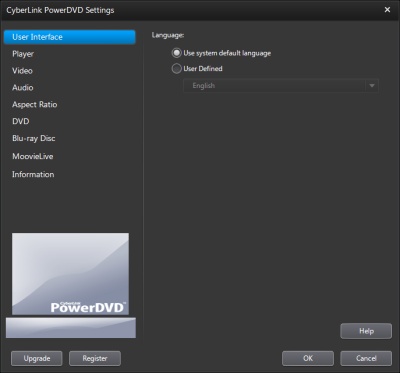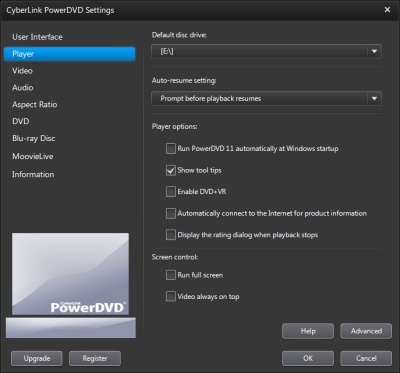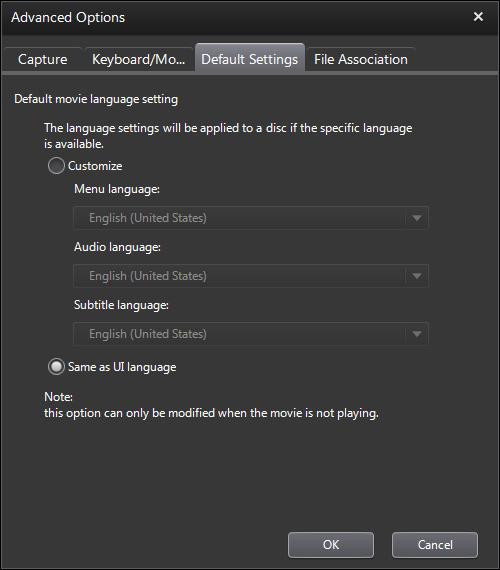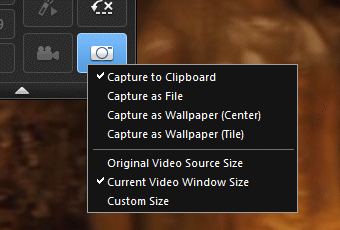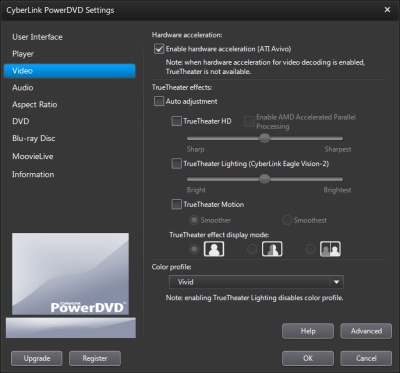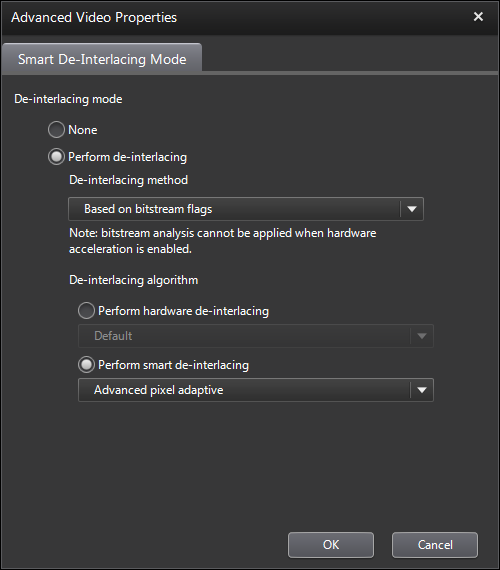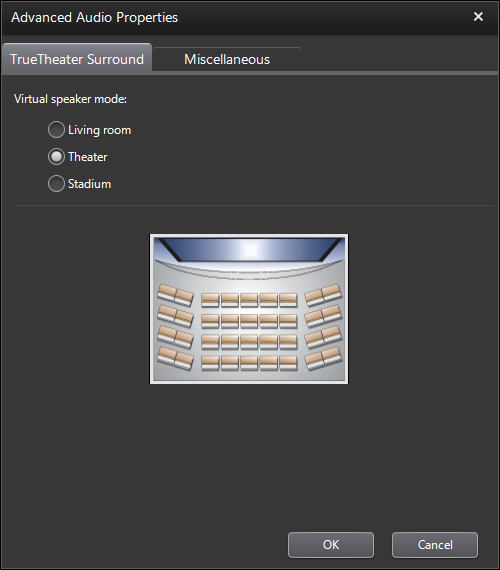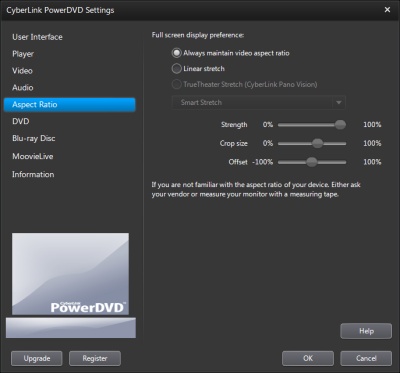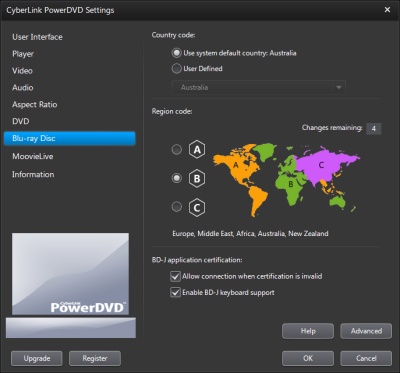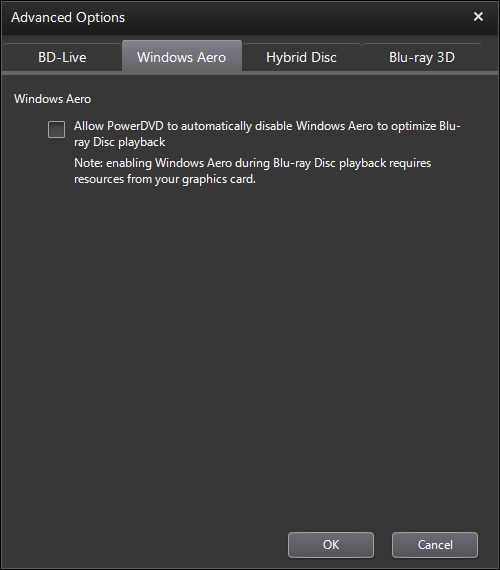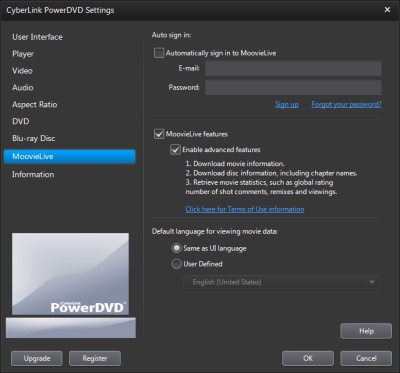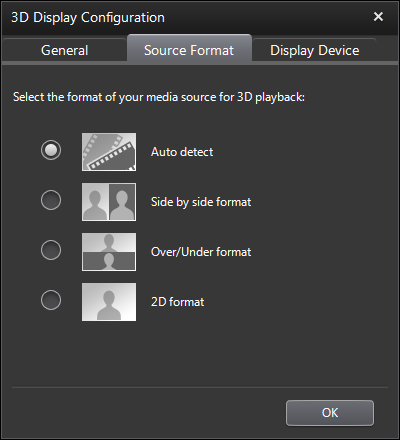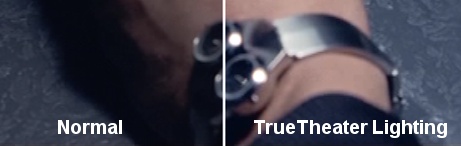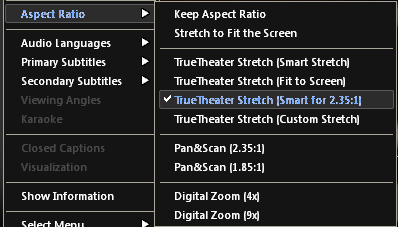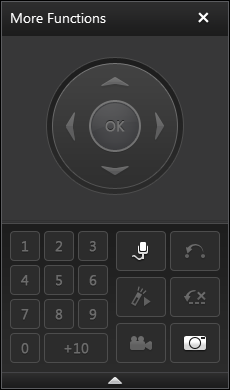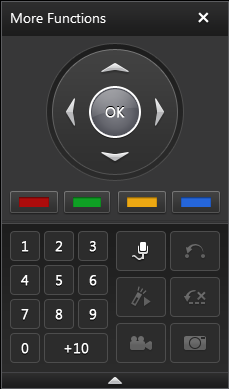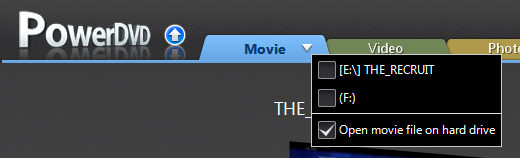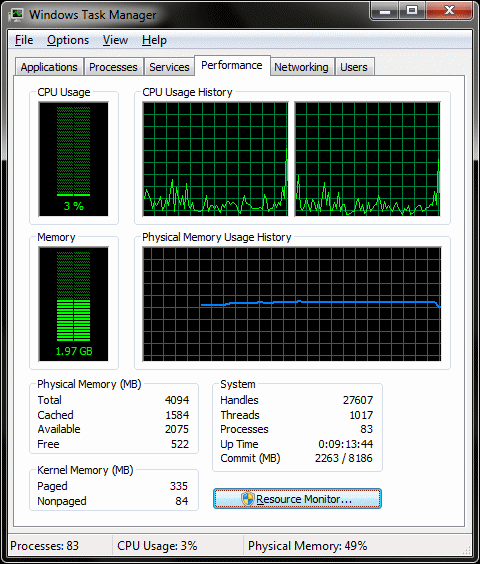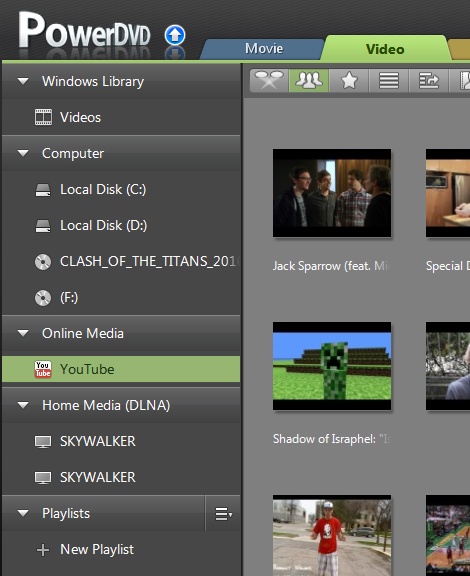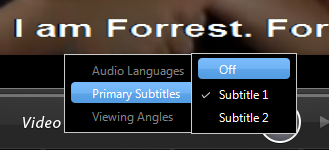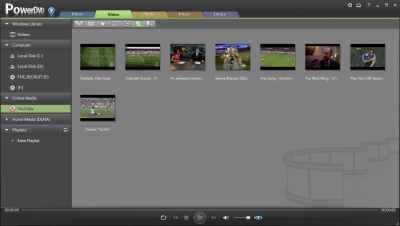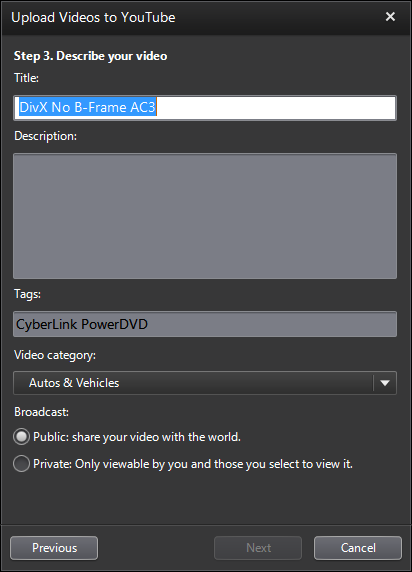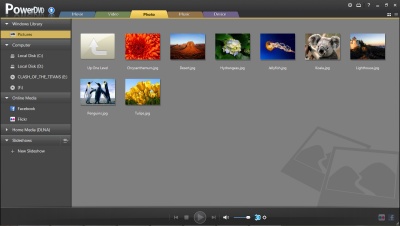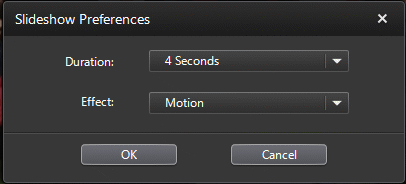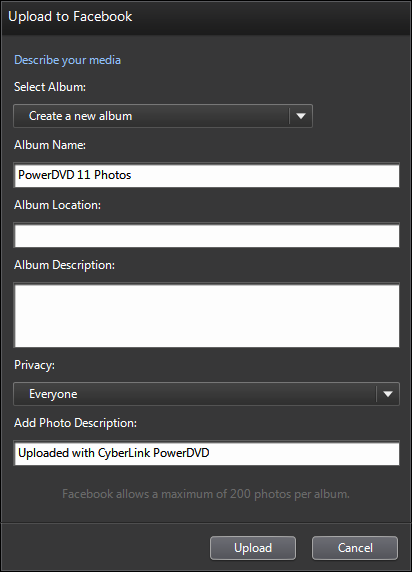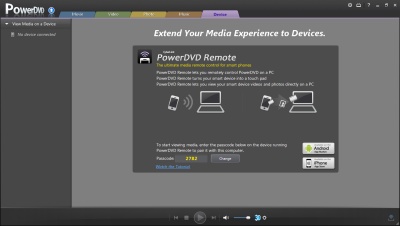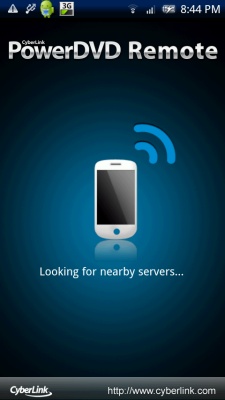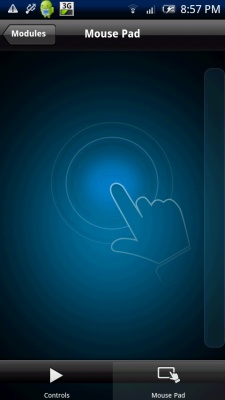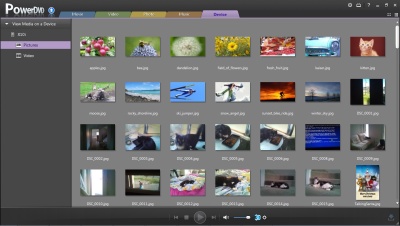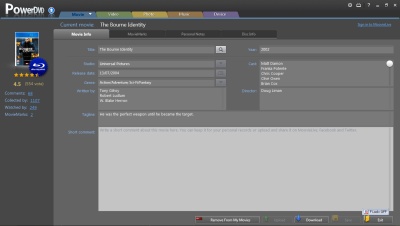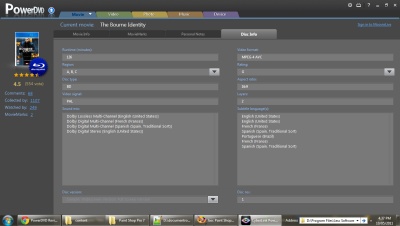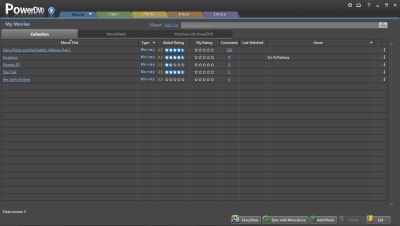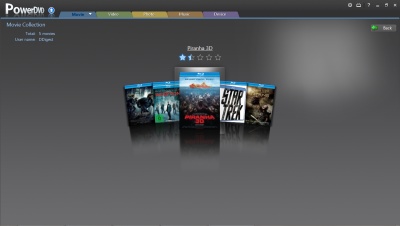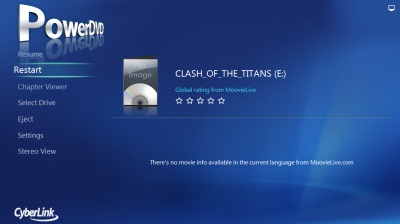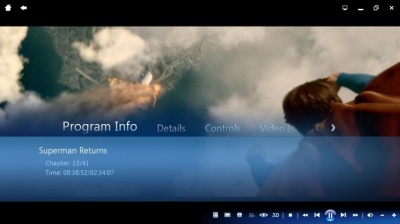Page 24 of 24: Full Review of PowerDVD 11
Note : This is an archived review for an older version of PowerDVD. For the latest review, please refer to this page.
Review
Below is a review for the latest version of PowerDVD. Please take into account the fact that all ratings are for PowerDVD 11 Ultra. Any features not found in the Standard or Deluxe versions of PowerDVD will be indicated.
Below is the specs for the test system used:
- Intel Core 2 Duo E8500
- 4GB DDR3 RAM
- ATI Radeon HD 4850 512MB
- Gigabyte EP45T-DS3R (built-in audio, Realtek ALC889A)
- LG Blu-ray/HD DVD reader drive
- Windows 7 Ultimate (64-bit)
- Dell 24" (HDCP, connected via DVI)
Installation and Setup
Installation and setup was painless. You can install this new version on top of PowerDVD 10, meaning you can have both versions installed at the same time, but you can only run one at any one time. This is the same as with PowerDVD 10 (which allowed PowerDVD 9 to be on the same system).
The layout of the configuration section has been modified, but the options themselves remain familiar for users of PowerDVD. All the usual options you would expect are there. Let's go through the various setup sections:
The "User Interface" section no longer has the skin download and customization options, and so now only consists of a software language selection option. While the removal of skin support will technically count as a minus when it comes to this review, but it was never really a major feature anyway.
The options on the "Player" tab are all as they were in the previous version and are pretty self-explanatory. Everything appears unchanged from the previous version. More options are hidden under the "Advanced" button. Here are some slightly more useful settings that control things like on-screen display, screenshot capturing settings and file associations. One unfortunate change is that a lot of the capturing options, such as ability to set a custom capture resolution, has been removed. The help files also now removes reference to these features, so it appears they have been removed, however, you are still able to capture using these custom options by right clicking on the capture button (accessible by clicking on the "Display more functions" button on the main player console). So you have the situation of being able to do a screen capture at custom resolutions, but not actually being able to set the custom resolution. Hopefully, this issue will be resolved in future updates, either by adding back the capture settings, or removing the additional capture options (I hope it's the former).
Pretty much everything here stays as they were in PowerDVD 10, except "ATI Stream" has been "rebranded" to "Enable AMD Accelerated Parallel Processing", for those with compatible hardware (or "Nvidia CUDA" if you're of the other persuation). The "Advanced" button hides some additional functions, which also remain largely unchanged.
The "Audio" tab allows you to change the speaker settings and output effects mode (TrueTheater Surround, formerly CLMEI, Dolby Pro-Logic IIx and DTS Neo:6). To configure the output effects settings, you can click on the "Advanced" button. The options here remain largely unchanged. PowerDVD supports HD audio, with about a dozen different chipsets/cards being supported (notably Realtek ALC885/889/669/670/892, VIA EnvyHD Vinyl VT1818S/VT1828S/VT2020, Auzentech X-Fi HomeTheater HD, NVIDIA GTX 400 Series, ATI Radeon HD 5000 and Intel Core i3/i5/i7 with integrated audio and graphics - see screen capture above from Cyberlink website - note that this list may not have been updated yet for PowerDVD 11).
All the aspect ratio options are in the "Aspect Ratio" tab, which remains unchanged from PowerDVD 9 and 10. This is where the TrueTheater Stretch option can now be found (previously hidden under Video -> Advanced), and you can also configure the output monitor/TV type here. PowerDVD 11 now supports TrueTheater enhancements for all types of videos, even YouTube and streamed videos from DLNA or smart devices. Also, TrueTheater Noise Reduction is now available for DVDs, whereas with the original launch version of PowerDVD 10, it was only available to video files.
The "DVD" tab controls the DVD options, such as Read-It-Clearly mode and smoother DVD/VCD playback at high speed. Here, you can manage the chapter thumbnails created by PowerDVD's "FancyView" chapter viewing mode. Again, this remains unchanged from PowerDVD 10.
Again, things largely stay the same with the Blu-ray settings for owners of the Ultra edition of PowerDVD 11. Here, you can configure locale information, including the Blu-ray region setting of PowerDVD. There might be a way to by-pass the region protection if your Blu-ray drive is not hardware locked, and you can read our Blu-ray Region-Free Guide for more information. You can also change BD-J keyboard support settings. Going into the advanced section, here you can change the persistent storage file location (persistent storage are things like bookmarks, downloads when PowerDVD is updated with BD-Live compatibility). New to PowerDVD 10 was a "hybrid" disc option, familiar to those that used PowerDVD 7 for HD DVD. Hybrid discs contain both the DVD and Blu-ray versions of the movie on one side, and here you can specify which version plays for such discs. There's an option for Windows Vista/7 users to automatically enable/disabled Aero (some modes automatically force the disable of Aero, irregardless of this setting). When the PowerDVD 10 review was first out, Blu-ray 3D support was still unavailable, but it is now standard with the Ultra version of PowerDVD, and so there's a Blu-ray 3D tab with one single option to enable or disable 3D (disabling 3D would then play 3D movies in 2D mode).
The "MoovieLive" tab was first added in PowerDVD 8, and remains unchanged from the previous versions here. Here is where you configure the sign in information for the online MoovieLive service, with an auto-login function to make it easier for frequent usage. You can disable the MoovieLive functions if you wish here.
Movie Remix mode seems to have been removed as a function, so the tab disappears.
There is also an "Information" tab that will display information about your current system and technical information about the movie you are playing.
DVD Playback
So now onto the review proper. Instead of going through the same grounds as covered with reviews of previous versions of PowerDVD, instead, the review will now concentrate more on the new features present (as well as any important changes, including features that have been removed).
So starting with DVD playback, there's really nothing new here, as the new features in PowerDVD 11 are more to do with 3D, and social media support. So this section will be brief. Mainly, DVD playback remains excellent, with features aplenty. 3D upconversion is still present, although compared with the same function in the original PowerDVD 10 release, there's now a "Source Format" option, which is quite handy. 3D, as you may know, can be encoded in various fashions, including side-by-side or over/under. By allowing this option to be selected for DVD 3D up-conversion, it means that, theoretically, you can encode DVDs with one of the 3D formats, and then PowerDVD will be able to convert it to 3D properly, just like how it would work with Blu-ray 3D discs (for example, if you downloaded 3D clips encoded using side-by-side or over/under, then you can convert and burn these to a DVD, and activate the right option in PowerDVD to get it to play right).
The most popular 3D systems are supported, including those employed by the Nvidia Geforce 3D kit, and selected Zalman monitors, and the Acer 3D notebook (5738DG). Some DLP 3D TVs are also supported, including ones from Mitsubishi and Samsung.
Introduced in the last version of PowerDVD was TrueTheater HD, which upscales DVDs to HD. This feature has been improved by including Nvidia CUDA and ATI Steam GPU assist, making the up-conversion process less reliant on the CPU. From my own limited testing, there wasn't a huge amount of different with ATI Steam acceleration turned on and turned off. The GPU activity measurements using GPU-Z also didn't show a huge amount of GPU usage. There was more consistent GPU usage when video acceleration (ATI Avivo) was turned on.
TrueTheater HD remains useful for upscaled DVD playback on large screens (and even on a 24" screen, the effects are noticeable enough so that you want it on, most of the time). As for the effect itself, it remains similar to PowerDVD 9/10, and the screenshot comparisons below, for both the TrueTheater HD and the TrueTheater Lighting, can be seen below.
The other features, like TrueTheater Motion, which allows 24 FPS material to be output at a much more motion friendly 60 to 72 FPS, is still here, and still not really noticeable on the my monitor setup. CPU usage went up from under 10% (with video acceleration on) to 30% with all the TrueTheater functions turned on, and from 30% to an average of 40% when 3D was turned on.
Zooming is the basically the same as previous versions. They are located under the "Aspect Ratio" section of the right click menu. You can select to zoom widescreen movies to make them fullscreen (two presets for movies with 1.85:1 and 2.35:1 AR), as well as 4x and 9x digital zoom. The mouse can then be used to pan the zoomed area.
Image capturing has been relegated away from a button on the main console, to the "more functions" pop-up window. It is here that you can also create bookmarks, turn on the karaoke mode, and access the number pad and other navigational controls. As for the capture, unlike WinDVD, you cannot view the captured images within PowerDVD, although you have more flexible options such as capturing to clipboard, wallpaper, as well as the capture to file option. There is no animated GIF or video capturing. The windows Print-Screen key also appears to be disabled when playing back BD/HD movies, not just in PowerDVD but in all applications, so it looks like it's an intentional copy protection method. And as mentioned earlier, a lot of the capture settings have been removed, yet some are still referred to when you right click on the capture button, something that will hopefully be fixed via patches.
There was some confusion in the previous version of PowerDVD as to where the "play from hard-drive" option has moved to. This option allows DVDs copied to the hard-drive to be played by simply selecting the video_ts folder. Luckily, this option has been moved back to the "Movie" tab, the same place movie discs are launched from, by using the drop down arrow (used to select which drive to load) to activate the "Open movie file from hard-drive" option.
The "what's new" list for PowerDVD 11 lists "Instant seek for DVD movies" as a new feature, but the documentations don't reveal much more. DVD seeking does appear to be faster, more "instant", but it was already quite responsive previously. Overall, DVD playback is more than adequate and reflects that of a mature product in its 11th major incarnation.
Blu-ray Playback
PowerDVD 11 doesn't add too much to Blu-ray playback (compared to PowerDVD 10 Ultra 3D with Blu-ray 3D patch), and you wouldn't expect too many changes considering how mature the solution already was a year ago. It supports practically everything, including BD-Live and 24-bit HD audio output, and Blu-ray 3D now comes standard with the Ultra version (it was originally unavailable at launch of PowerDVD 10, and added later as an add-on pack)
Disc start-up times were fairly quick, taking less than 10 seconds in both cases.
Picture and audio quality was superb as expected, and no frame drops were observed. This is not unexpected, as the CPU and GPU combo used to test PowerDVD exceeds minimum specs by quite a bit, as the CPU alone without GPU hardware assist would have decoded Blu-ray titles without too much fuss, let alone with ATI's more advanced GPU assist (ATI Radeon HD cards support full acceleration for both VC-1 and AVC, unlike Nvidia cards which only have partial acceleration for VC-1).
Actual CPU usages was quite low, often hovering below 10% even for Blu-ray playback.
PowerDVD 10: VC-1 CPU Usage
So while Blu-ray support hasn't really been improved, it didn't really need much improvement to begin with.
Video Playback and Upload
Local video file playback remains largely unchanged from PowerDVD 11, but the entire video section now integrates YouTube and DLNA playback, as well as support for Windows Library, all in the same section.
All the TrueTheater modes are available, including the two new ones introduced in the last version (noise reduction and stabilizer), but there does not appear to be much new here either. MKV playback, subtitle support, all new in PowerDVD 10, are still present.
But the major feature of PowerDVD 11 is integrated YouTube playback, and it works very well. It's very much the same type of simplified, "made for TV", interface you would expect from YouTube integration on Internet TVs and Blu-ray players, but it also fits into the way PowerDVD handles other video files. There's the usual YouTube functions of viewing featured or most viewed videos, but there's no "most discussed" or "highest rated" as you would find on say Android's YouTube app, but there's the ability to log in to YouTube and access your favourites, subscriptions, playlists and your own uploaded videos, which is handy. Plus there's also a dedicated movie trailers section for, well, movie trailers. Overall, it's quite a well done feature, and a handy one to get your daily YouTube fix without having to start your browser. The best part is that all the TrueTheater enhancements are available, and so you can upscale YouTube videos to HD if you want.
YouTube uploads are still supported, which allows you to upload most playable video files within PowerDVD to YouTube (some files are not supported, and YouTube limits the length of videos anyway), PowerDVD will first convert it to a format that's compatible for upload if necessary. It's easy to use, allows you to enter in the YouTube meta information such as title, tags, description and it works. It's something you previously had to pay extra to get the function through Cyberlink's other movie editing tools, but it's now included in all version of PowerDVD.
Facebook uploads are now also supported, which works similar to the way YouTube uploads work.
Photo Playback and Upload
Completely new for PowerDVD 11 is the ability to manage your photo collection just like how it's already possible to manage your video and music collections. All the usual features are there, including a slideshow mode with fade or motion effects, and adjustable duration.
You can also link PowerDVD with your Facebook and Flickr accounts, and view photos from your online collection with ease, with the same slideshow effects available there too, and the ability to download photos. And uploading your local photos to either of these online services is easy as well.
And add in 3D support, allowing native 3D photos (taken with 3D cameras) to be viewed, along with 3D conversion for 2D pics (works the same as with video 3D up-conversion), overall, these features add to the PowerDVD media management credentials, and the online interaction works seamlessly.
Smart Devices Support
The other major new area of improvement for PowerDVD 11 is smart devices support. This includes a newly built app for iPhone, iPad and Android that allows you to remotely control PowerDVD on your smart device, as well as stream content from your smart device for playback in PowerDVD.
For this review, I've only tested smart devices support with my Android smart phone, but if the Apple interfaces are similar, then these new features are an excellent addition to PowerDVD.
First up, after installing the PowerDVD Remote app from Android Market, where there is a free version of the app that only works with Ultra and Deluxe editions of PowerDVD 11, and a paid for one for owners of the Standard edition, it took a while to get everything up and running. With PowerDVD 11 started, the app, running on a smart phone connected to the same home network, quickly located the computer in which PowerDVD 11 was installed, and connected to this "server" (in PowerDVD 11, you can also randomly set a passcode to ensure only your devices can connect). The problem I encountered were solved by restarting my smart phone, and restarting PowerDVD, then everything connected (others may also need to adjust their firewall settings, to allow PDVD11Serv.exe). You just have to try reconnecting a few times from the app, or restarting PowerDVD once connection has been made, to get everything up and running.
Once you do connect, you can then use the app to skip to the various sections (Movie, Video, Photo, Music, Device ...), and then either use the touch screen as a mousepad, or to access the playback controls. The mouse pad functions works well, not as precise, especially on a smart phone, but good enough, and it allows you to control the mouse pointer in other applications as well, as long as PowerDVD is running in the background (or sometimes even when it's shut down ... it's a bit finicky, as to when the mouse pad works). The controls are also usable, and has all the most frequently used buttons.
The other part of the app is to allow PowerDVD to access photos and videos stored on the smart device for viewing on your PC (or HTPC). Interestingly, music streaming is not supported, perhaps due to copyright reasons, but you can easily stream photos and videos captured by or stored on the device. It makes sharing media files from your phone to your PC much easier, since you can also download files from the phone to your computer. All the photo and video functions, such as slideshows and TrueTheater functions, are supported.
So a very useful addition to PowerDVD. The only missing feature is other way sharing, allowing your smart devices to watch videos on your PC, but copyright issues aside, this is much more trickier as each device can only support a limited range of formats. But overall, this is a great addition and it is implemented well, apart from a few connection niggles.
Movie Info, Collection, Remixes
These functions largely remain unchanged, so the text below mostly come from the PowerDVD 10 review. The only notable change is that Movie Remixes is no longer available. Perhaps it was removed due to copyright reasons, but most likely, it was removed because it might not have been utilized by that many people.
The Movie Info service, where information about the disc can be uploaded and downloaded from Cyberlink's MoovieLive, largely remains unchanged from PowerDVD 9. Everything from cover art, to cast/crew info to release date and even user generated reviews can be uploaded or downloaded. One problem I did find was that it kept on returning the wrong movie info for me, for example, the screenshots below were from the Star Trek Blu-ray (and using a newer Blu-ray, like HP: Deathly Hallows Pt.1, or Inception, did not return any results).
In the end, I had to use the Movie Collection tool to manually search and add in my movie collection, as it appears the movie matching service is not quite working properly at the time of testing. Plus, even when manually finding the disc, actual disc information was missing. Otherwise, the feature remains largely unchanged. Using the "Add to My Movies" button automatically adds the movie to PowerDVD's movie collection manager, which also largely remains unchanged from the previous version. The advantage of having such a manager built into the player is that it can simplify the process of adding your movies to your collection manager software, since it's all done when you play the movie for the first time. There are two modes, one for keeping the collection online, or you can use the offline mode to keep your collection organized. A list of your movie remixes are also available to view here. Overall, this is an easy to use movie collection manager with integration with MoovieLive server generated information. The actual features of the collection manager might be a bit light compared to proper software packages or even some online collection managers, but it is more than enough for casual usage and I suspect if you don't already have a movie collection manager software, then you might find this feature more than adequate.
The FancyView display system is integrated with the collection manager, allowing you to view and search your movie collection in a 3D manner that's quite effective, although missing cover art breaks the effect somewhat. If you have FancyView chapter data saved for the movie, then the background will show a semi-transparent still from the movie, and the chapter thumbnails will scroll underneath the cover art. Unfortunately, FancyView chapters aren't available for Blu-ray movies.
Online Functions, Twitter, Facebook, Comments and Reviews
Twitter and Facebook short commenting support, along with support for Cyberlinks' own MoovieLive service, is still present, allowing you to tweet or post updates as you watch a movie. Bookmarking remains the same as PowerDVD 10, with both online and offline bookmarks.
MovieMarks allows you to create bookmarks for DVDs and Blu-rays and then add a comment for each bookmark. These bookmarks can be shared online either through the MoovieLive website, or Facebook. Note that bookmarks are only supported for DVDs, and these features are not available for Blu-ray.
And as mentioned before, there's now Facebook and Flickr photo uploads, along with YouTube and Facebook video uploads.
User Interface/Usability
PowerDVD 11's interface is a slight tweak to the interface of PowerDVD 10, but those familiar with the last version should be able to pick and use PowerDVD without having to re-learn the interface. remains familiar to 9, but there are many changes. There are now more tabs than before, to accomondate the added photo and devices functionalities.
Cinema mode now has a "Stereo view", which makes the minimized, home cinema optimized version of the PowerDVD interface appear in 3D. But otherwise, it remains similar to the same feature found in the previous version of PowerDVD.
Windows Media Center integration is very well done, with the PowerDVD module selectable from the main MCE menu, to start the Cinema mode of the player. The smart devices app also works within the MCE version of PowerDVD, making it possible to use the app to control MCE, although you will most likely have to rely on the mouse pad, as the controls don't really work until PowerDVD has started playing something.
Overall, Cinema Mode is very effective and gives you an experience much closer to that of using a standalone Blu-ray player, and better integrated into Windows Media Center, than ever before.
So small changes to the interface, but with the addition of smart devices support, and the same great MCE integration as before, using PowerDVD is simple and intuitive.
Stability
Again, stability seems to have improved, with no Blu-ray errors or crashes during testing, even though I was starting and stopping the player, and trying out all the functions all throughout. This is the first PowerDVD review under Windows 7, and so this perhaps might have something to do with the perceived increased stability.
PowerDVD 11 Review Conclusions/Ratings
PowerDVD 11 doesn't make a lot of improvements to the core featureset of PowerDVD 10. DVD and Blu-ray playback, including 3D support, is still as good as ever, although some features seems to have been removed, none of them are considered essential.
Most of the improvements have come in the area of photo support, and smart devices support. Photo support is welcomed and completes PowerDVD's media handling credentials. Smart devices support means there's yet another way to display movies and photos from your device to your PC, but it's an elegant solution and easier to use than even certain device manufacturer's own software. And having the ability to use your phone or tablet as one big PowerDVD remote, complete with mouse pad that also works in other applications, is actually a great addition to any HTPC setup.
And with improved social media integration, namely Facebook photo and video uploads (and downloads), and Flickr photo uploads/downloads, and of course, the very useful integrated YouTube player, these are all meaningful inclusions that make PowerDVD a better player.
PowerDVD 11 Ultra Ratings:
- Performance
- Quality
- Usability
- Features
- Value
- Overall

 Home
Home