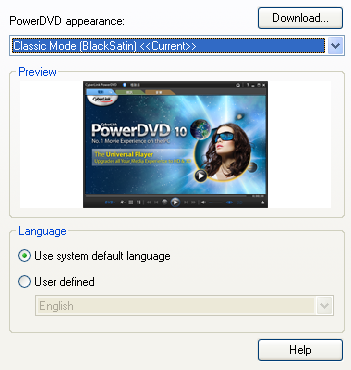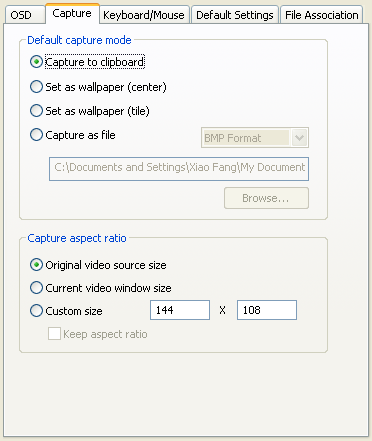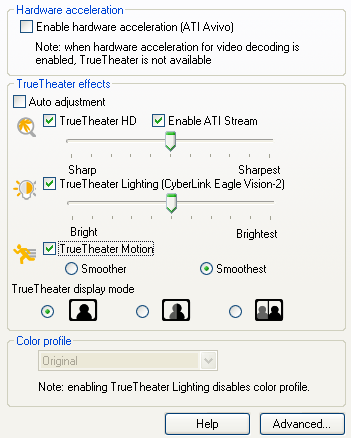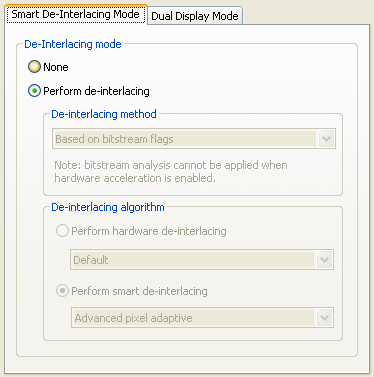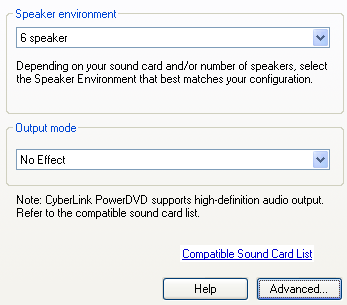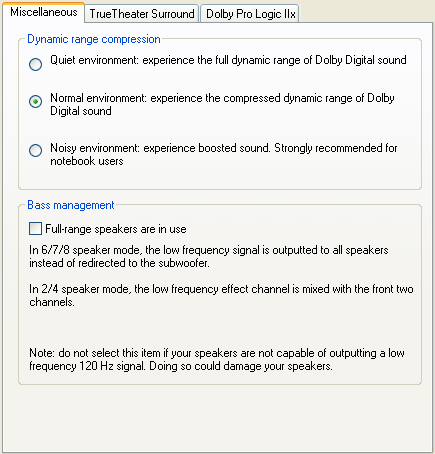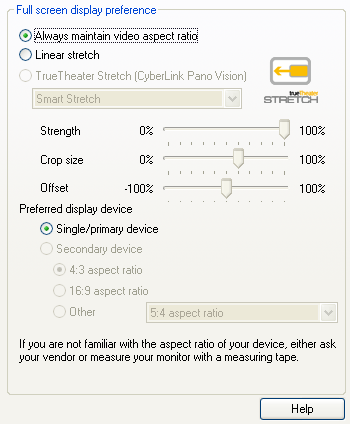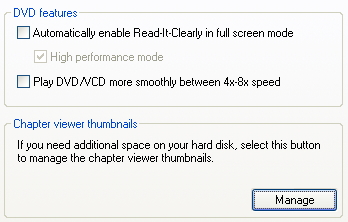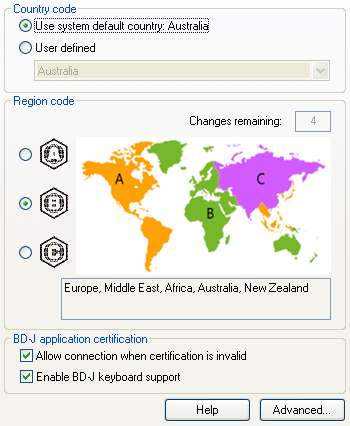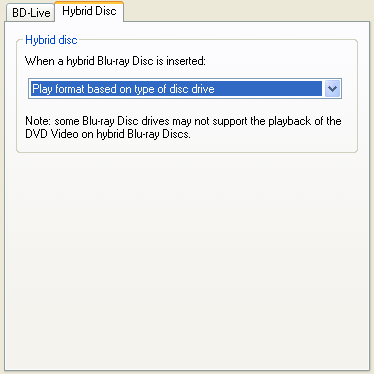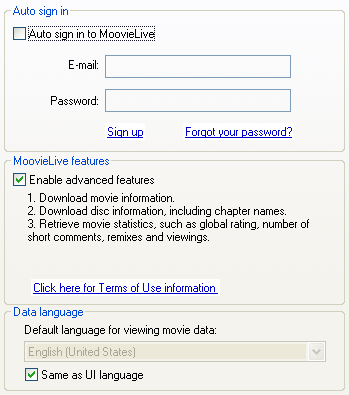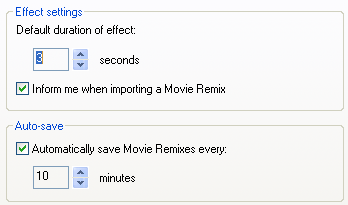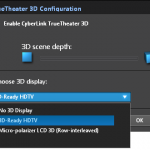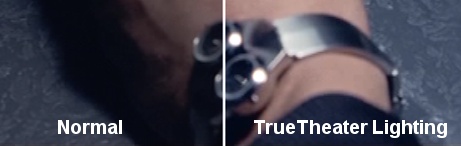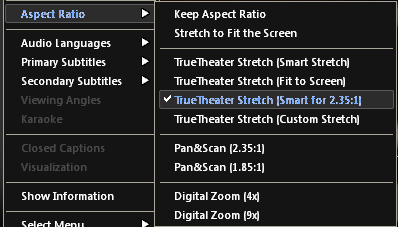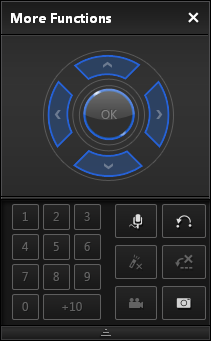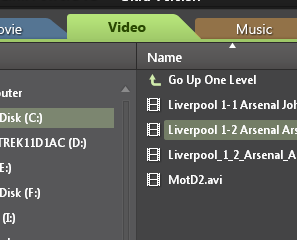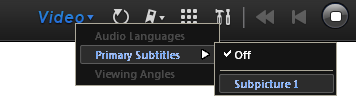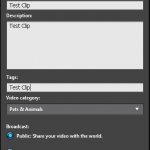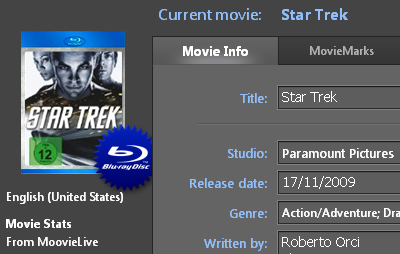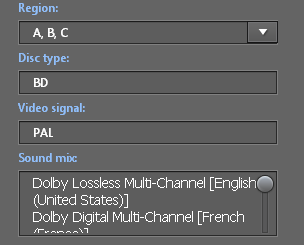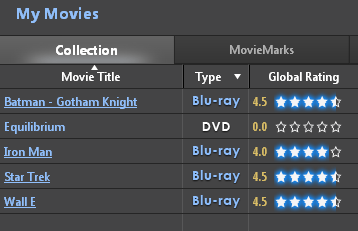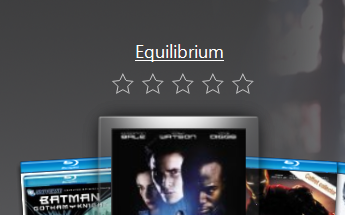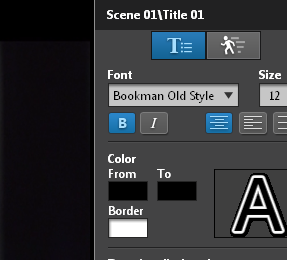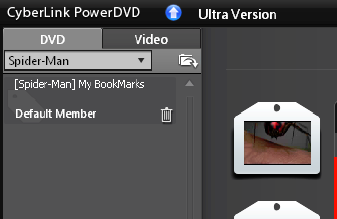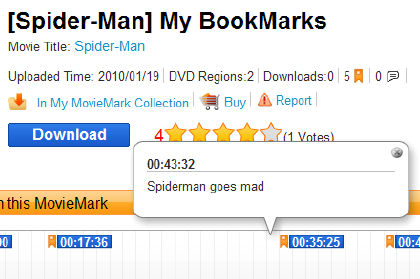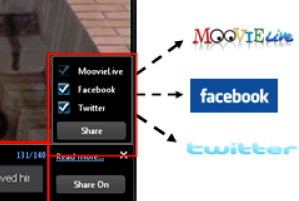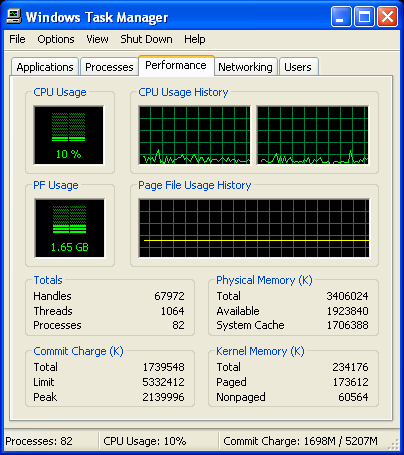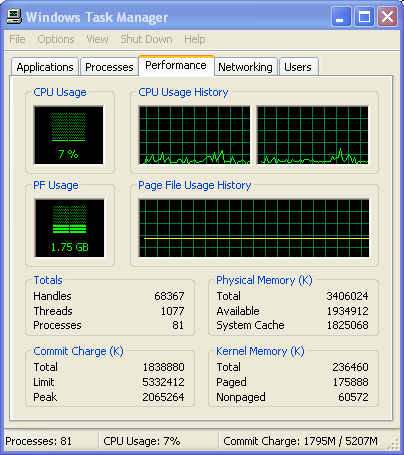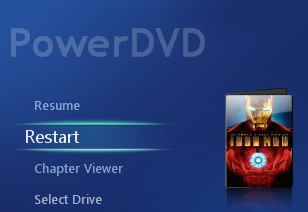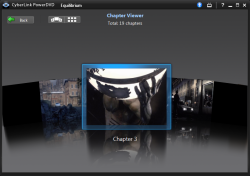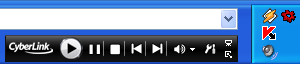Page 22 of 24: Full Review of PowerDVD 10
Note : This is an archived review for an older version of PowerDVD. For the latest review, please refer to this page.
Review
Below is a review for the latest version of PowerDVD. Please take into account the fact that all ratings are for PowerDVD 10 Ultra 3D. Any features not found in the Standard or Deluxe versions of PowerDVD will be indicated.
Below is the specs for the test system used:
- Intel Core 2 Duo E8500
- 4GB DDR3 RAM
- ATI Radeon HD 4850 512MB
- Gigabyte EP45T-DS3R (built-in audio, Realtek ALC889A)
- LG Blu-ray/HD DVD reader drive
- Windows XP Pro SP3
- Dell 24" (HDCP, connected via DVI)
Installation and Setup
Installation and setup was painless. You can install this new version on top of PowerDVD 9, meaning you can have both versions installed at the same time, but you can only run one at any one time.
The layout of the configuration section has been modified, but the options themselves remain familiar for users of PowerDVD. All the usual options you would expect are there. Let's go through the various setup sections:
The "User Interface" section allows you to download and choose a new skin (none available at the time of this review), and the software language.
The options on the "Player" tab are all as they were in the previous version and are pretty self-explanatory. Everything appears unchanged from the previous version. More options are hidden under the "Advanced" button. Here are some slightly more useful settings that control things like on-screen display, screenshot capturing settings and file associations.
The new option you may notice straight away is the new "ATI Stream" checkbox next to the "TrueTheater HD" option, which might say "Nvidia CUDA" if you've got an suitably compatible Nvidia GPU. There will be more on the ATI Stream performance later on. Otherwise, the configuration options here remain the same. The "Advanced" button hides some additional functions.
The "Audio" tab allows you to change the speaker settings and output effects mode (TrueTheater Surround, formerly CLMEI, Dolby Pro-Logic IIx and DTS Neo:6). To configure the output effects settings, you can click on the "Advanced" button. The options here remain largely unchanged. PowerDVD supports HD audio, with about a dozen different chipsets/cards being supported (notably Realtek ALC885/889/669/670/892, VIA EnvyHD Vinyl VT1818S/VT1828S/VT2020, Auzentech X-Fi HomeTheater HD, NVIDIA GT2xx, ATI Radeon HD 5000 and Intel Core i3/i5/i7 with integrated audio and graphics).
All the aspect ratio options are in the "Aspect Ratio" tab, which remains unchanged from PowerDVD 9. This is where the TrueTheater Stretch option can now be found (previously hidden under Video -> Advanced), and you can also configure the output monitor/TV type here.
The "DVD" tab controls the DVD options, such as Read-It-Clearly mode and smoother DVD/VCD playback at high speed. Here, you can manage the chapter thumbnails created by PowerDVD's "FancyView" chapter viewing mode.
If you have the Ultra 3D edition of PowerDVD 10, you will have the "Blu-ray Disc" tab. Here, you can configure locale information, including the Blu-ray region setting of PowerDVD. There might be a way to by-pass the region protection if your Blu-ray drive is not hardware locked, and you can read our Blu-ray Region-Free Guide for more information. You can also change BD-J keyboard support settings. Going into the advanced section, here you can change the persistent storage file location (persistent storage are things like bookmarks, downloads when PowerDVD is updated with BD-Live compatibility). New to PowerDVD 10 is a "hybrid" disc option, familiar to those that used PowerDVD 7 for HD DVD. Hybrid discs contain both the DVD and Blu-ray versions of the movie on one side, and here you can specify which version plays for such discs.
The "MoovieLive" tab was first added in PowerDVD 8, and remains unchanged from the previous version. Here is where you configure the sign in information for the online MoovieLive service, with an auto-login function to make it easier for frequent usage. You can disable the MoovieLive functions if you wish here.
The "Movie Remix" tab was also first added to PowerDVD 8, again unchanged from the previous version here. Here, you can set the default duration of effects and an option to auto-save your edits.
There is also an "Information" tab that will display information about your current system and technical information about the movie you are playing.
DVD Playback
The big new feature of PowerDVD 10 is the ability to turn the display of any DVD into 3D, through the TrueTheater 3D feature. Only DVDs are supported, including those played off the hard-drive, not video files. Without having a 3D compatible monitor and viewing glasses, I was not able to test the effectiveness of the 3D conversion. But based on other similar 2D to 3D conversion technology, sometimes known as psuedo-3D, the effect is depth based - imagine the monitor is a window that you're looking out of, and that's the kind of 3D effect you'll get. For 3D that will really pop out at you, you need proper 3D sources (more on that in the Blu-ray section of this review).
The most popular 3D systems are supported, including those employed by the Nvidia Geforce 3D kit, and selected Zalman monitors, and the Acer 3D notebook (5738DG). Some DLP 3D TVs are also supported, including ones from Mitsubishi and Samsung.
Introduced in the last version of PowerDVD was TrueTheater HD, which upscales DVDs to HD. This feature has been improved by including Nvidia CUDA and ATI Steam GPU assist, making the up-conversion process less reliant on the CPU. From my own limited testing, there wasn't a huge amount of different with ATI Steam acceleration turned on and turned off. The GPU activity measurements using GPU-Z also didn't show a huge amount of GPU usage. There was more consistent GPU usage when video acceleration (ATI Avivo) was turned on.
As for the effect, it remains similar to PowerDVD 9, and the screenshot comparisons below, for both the TrueTheater HD and the TrueTheater Lighting, can be seen below.
TrueTheater Motion, which allows 24 FPS material to be output at a much more motion friendly 60 to 72 FPS, through use of interpolation (adding "in-between" frames), is still present. For people with computer monitors, it probably won't make a huge difference, but it should on larger TV type displays (although the TV itself probably also has a similar feature that may/may not work better).
With all three TrueTheater options turned on, except for 3D, CPU usage frequently spiked above 30%, which won't bother your average Core 2 Duo CPUs, but on smaller Atom based systems, this could cause some problems. With everything turned of, and video acceleration turned on, CPU usage dropped to below 20%. With 3D on, it did not seems to add much to CPU usage, for both types of 3D, and what was interesting was that you could still enable TrueTheater HD (but without GPU assist) and TrueTheater Lighting when 3D mode was activated (TrueTheater Motion was disabled though). The conclusion here would be that these modes do not add too much to CPU usage, and any modern CPU should be able to handle these modes, and that performance remains similar to that offered by PowerDVD 9.
Zooming is the basically the same as previous versions. They are located under the "Aspect Ratio" section of the right click menu. You can select to zoom widescreen movies to make them fullscreen (two presets for movies with 1.85:1 and 2.35:1 AR), as well as 4x and 9x digital zoom. The mouse can then be used to pan the zoomed area.
Image capturing has been relegated away from a button on the main console, to the "more functions" pop-up window. It is here that you can also create bookmarks, turn on the karaoke mode, and access the number pad and other navigational controls. As for the capture, unlike WinDVD, you cannot view the captured images within PowerDVD, although you have more flexible options such as capturing to clipboard, wallpaper, as well as the capture to file option. There is no animated GIF or video capturing. The windows Print-Screen key also appears to be disabled when playing back BD/HD movies, not just in PowerDVD but in all applications, so it looks like it's an intentional copy protection method.
Video Playback
Video playback has been improved in PowerDVD 10. First off, it is now separated from DVD/Blu-ray playback through its own "Video" tab at the top, which integrates the playlist editor into the main playback area.
This is where the "play DVDs from hard-drive" option has moved to as well - you can navigate to the DVD folder now and press the Play button to commence playing hard-disk based DVDs, which then plays under the "Movie" tab, and will be treated as a DVD, including access to the DVD only features, like 3D. When this happens, you also lose the two new TrueTheater options that are only available to video files.
The new options are TrueTheater Noise Reduction and Stabilizer. Noise reduction, as the name suggests, reduces video compression and other types of video noise in the picture. The comparison screenshot below gives you an indication of what it can do for you.
TrueTheater Stabilizer is for home made videos with shaky camera work. The effectiveness is limited, although if you do use it on a stable video source, funny effects can occur (static elements like subtitles jumping around all over the place, for example).
Also new is native MKV playback, mainly for MKV with H.264 video. It works well, and all the TrueTheater modes are still available. The same applies to FLV files with H.264 video. Subtitle support is also present, supporting smi, ass, ssa, psb, srt and sub subtitle files. Testing on an srt subtitle file, I found some of the markings, like italic, weren't supported. Also, subtitle support is limited to one subtitle per video file, and is automatically loaded based on filename (both the video and subtitle filenames have to be the same, only the file extension is different). It's not perfect, but it's a much needed addition.
Another new feature is the integrated YouTube upload, which allows you to upload any playable video files within PowerDVD to YouTube, PowerDVD will first convert it to a format that's compatible for upload if necessary. It's easy to use, allows you to enter in the YouTube meta information such as title, tags, description and it works. It's something you previously had to pay extra to get the function through Cyberlink's other movie editing tools, but it's now included in all version of PowerDVD.
Movie Info, Collection, Remixes
The Movie Info service, where information about the disc can be uploaded and downloaded from Cyberlink's MoovieLive, largely remains unchanged from PowerDVD 9. Everything from cover art, to cast/crew info to release date and even user generated reviews can be uploaded or downloaded.
Data on MoovieLive is improving in accuracy and availability all the time, thanks to user input (the "Star Trek Blu-ray" information you see in the screenshots above comes completely from MoovieLive) - obviously, the more popular movies have the most complete and accurate set of information. Using the "Add to My Movies" button automatically adds the movie to PowerDVD's movie collection manager, which also largely remains unchanged from the previous version. The advantage of having such a manager built into the player is that it can simplify the process of adding your movies to your collection manager software, since it's all done when you play the movie for the first time. There are two modes, one for keeping the collection online, or you can use the offline mode to keep your collection organized. A list of your movie remixes are also available to view here. Overall, this is an easy to use movie collection manager with integration with MoovieLive server generated information. The actual features of the collection manager might be a bit light compared to proper software packages or even some online collection managers, but it is more than enough for casual usage and I suspect if you don't already have a movie collection manager software, then you might find this feature more than adequate.
The FancyView display system (more on that below) is integrated with the collection manager, allowing you to view and search your movie collection in a 3D manner that's quite effective, although missing cover art breaks the effect somewhat. If you have FancyView chapter data saved for the movie, then the background will show a semi-transparent still from the movie, and the chapter thumbnails will scroll underneath the cover art. Unfortunately, FancyView chapters aren't available for Blu-ray movies.
Movie Remix is basically a simplified movie editor that allows you to add various effects and objects to the movie. Things like alternate subtitles, speech bubbles. You can create some very silly things, replace audio tracks or just add new subtitles tracks for foreign language films like those Hitler "Downfall" clips you see on YouTube all the time. Creativity is your friend. This feature remains unchanged from the previous version.
The interface is easy to use, definitely designed for beginners. Once you have made your changes, you can save them to file or even upload your changes online. The actual movie doesn't get saved/uploaded, it's only the set of changes you have made to them (basically a text file stating which objects you added, where they are added on screen, start/end times and other information). This way, you can download other people's remixes quickly without having to download any video, assuming their remixes are based on the same disc as yours (at least the same timing). Overall, this is a fun feature and it's fairly easy to use. Whether it becomes popular or not, depends on user participation, although it won't really be a threat to edited movies on YouTube. What would have been really useful, although might get Cyberlink into a lot of trouble with the movie studios, is the ability to upload remixes to YouTube.
Online Functions, Twitter, Facebook, Comments and Reviews
Another set of major changes in PowerDVD 10 has been the online function, namely the addition of Twitter and Facebook support. The new features center around the ability to add comments and reviews to movies, and the ability to add bookmarks that can be uploaded online, what Cyberlink calls MovieMarks. This is all tied into the MoovieLive website, but the commenting feature also supports Twitter and Facebook.
MovieMarks allows you to create bookmarks for DVDs and Blu-rays and then add a comment for each bookmark. These bookmarks can be shared online either through the MoovieLive website, or Facebook.
There are also something called short comments, which is exactly what would work with something like Twitter, allowing you to basically create live commentary for movies.
Blu-ray/HD DVD Playback
PowerDVD 10 continues to upgrade Blu-ray playback, supporting everything including BD-Live and 24-bit HD audio output, and now, 3D Blu-ray. Well, not quite, since 3D Blu-ray is not yet ready for public consumption, and so what you get with the Ultra 3D version of PowerDVD 10 is more of a promise to support 3D Blu-ray once movies and 3D hardware becomes available. This will come via a free "Mark II" patch for PowerDVD 10 Ultra 3D owners, to arrive sometime later in the year.
Performance seems to have improved upon previous versions, probably thanks to improvements in video acceleration by both Cyberlink and ATI. To test, I used the two most popular Blu-ray titles available, The Dark Knight (US, VC-1) and Iron Man (US, MPEG-4 AVC/H.264). The selection of these two titles is also intended to test the two most common video types, VC-1 and AVC. Both discs had Dolby TrueHD 5.1 audio, which was decoded as 24-bit LCPM outputted through a 5.1 system connected through analog output. Video Acceleration was turned on.
Disc start-up times were fairly quick, taking less than 10 seconds in both cases.
Picture and audio quality was superb as expected, and no frame drops were observed. This is not unexpected, as the CPU and GPU combo used to test PowerDVD exceeds minimum specs by quite a bit, as the CPU alone without GPU hardware assist would have decoded Blu-ray titles without too much fuss, let alone with ATI's more advanced GPU assist (ATI Radeon HD cards support full acceleration for both VC-1 and AVC, unlike Nvidia cards which only have partial acceleration for VC-1).
Actual CPU usages for both titles were recorded and you can see the task manager graphs below. CPU usage for both video types hovered around 15-20%, rarely exceeding 25%. Also note the page file usage jumped to well over 1.5GB (an increase of about 600 to 800 MB), despite memory being available.
PowerDVD 10: AVC CPU Usage
PowerDVD 10: VC-1 CPU Usage
HDMI 1.3 output is supported, allowing for pass-through of DTS-HD Master Audio and Dolby TrueHD for supported HDMI output devices.
User Interface/Usability
PowerDVD 10 remains familiar to 9, but there are many changes. The biggest change, in classic mode, is the introduction of tabs at the top to separate and highlight the disc, video and music playback features of PowerDVD 10. This is quite effective, as you can quickly search for media files of a certain type, and perhaps is Cyberlink's attempt to emphasize the multimedia capabilities of PowerDVD, as opposed to it just being a DVD/Blu-ray player.
The rest of the interface remains similar, with small tweaks. For example, the right click menu now has the same black colour scheme as the rest of the player, as opposed to being white in PowerDVD 9. The interface appears to be a bit more responsive as well, which is always good.
A major new feature for PowerDVD 9 was "Cinema Mode". This is basically a minimalized version of the PowerDVD 9 user interface, designed to be used in conjunction with Windows Media Center and MCE remotes. Switching between the two modes is done through a button at the top of the playback window. Once Cinema Mode is activated, the normal right click menu and other more advanced functions are no longer available, replaced by more simplified and easier to navigate by remote versions. In PowerDVD 10, Cinema Mode has been redesigned to more closely match the style of Windows Media Center, and it is now fully integrated into Media Center.
Overall, Cinema Mode is very effective and gives you an experience much closer to that of using a standalone Blu-ray player, and better integrated into Windows Media Center, than ever before.
FancyView is still present and the functionality remains basically unchanged. It is available for two functions within PowerDVD, one is for DVD chapter view, and the other is to view your movie collection through 3D navigation of the cover art. Both are effective, if slightly gimmicky.
PowerDVD also has a "mini-mode", which when activated, places a mini playback control box within the Windows task bar. It is activated by enabling the "PowerDVD 10" toolbar on the task bar first, and then when PowerDVD is minimized, the mini-mode player will appear. It works quite nicely for playing music where you don't need to see the display. This remains unchanged from PowerDVD 9 (which was unchanged from PowerDVD 8).
Overall, the changes are mostly welcomed, and the new tabbed sections are effective, especially by integrating the media browser directly into the main playback area - there are less windows that pop up and so the whole thing feels more streamlined. PowerDVD 10 definitely gets improved marks in this area, although this is a subjective area in which personal opinion will ultimately decide whether the new interface is a plus or a minus.
Stability
This version of PowerDVD seems a bit more stable than the release version of PowerDVD 9, which randomly crashed, and sometimes without any error messages. This still occured twice during my review of PowerDVD 10, although that was after a lot of disc swapping, turning on/off features, you know the things you would do in a review but probably not in everyday use.
Windows 7 Support
PowerDVD 10 improves Windows 7 integration, supporting the Windows 7 Music Library function, as well as full Media Center integration via Cinema Mode.
PowerDVD 10 Review Conclusions/Ratings
PowerDVD 10 improves upon PowerDVD 9 in a number of key areas. The additional of 3D support may be the headline feature, but there's improvement in many other areas. Performance has been improved, and while GPU assist support is limited to one particular TrueTheater mode at the moment, it could be extended to other features to further improve performance. The improved file support, namely MKV/FLV H.264 and subtitles support, while not perfect, is a good start. Then there's the new interface with focus on making it easier to find your media files. And the new online features give Twitter, Facebook and YouTube users something to play with. The MoovieLive website is also a year older, and there's much more content on there making the integrated features in PowerDVD just that much more useful.
Overall, the new features are plentiful, and there seems to be something for everyone in this release. In the review for WinDVD 2010 (whose ratings have now been readjusted lower following the new ratings for PowerDVD 10 below), I noted that PowerDVD has pulled ahead of Corel's DVD/Blu-ray player in several areas, and PowerDVD 10 extends the lead, offering many features that WinDVD 2010 just simply doesn't have at the moment (3D, collection manager, online integration). It will be interesting to see what WinDVD 2011 can do to catch up, but it's definitely a case of catching up for Corel, as PowerDVD 10 is now clearly the leading DVD/Blu-ray player on the market.
(note that the ratings below includes marks for the Blu-ray 3D functionality of PowerDVD Ultra 3D. Even though this feature is not yet available, it is included as part of the ratings because it will be made available via a free upgrade)
PowerDVD 10 Ultra 3D Ratings:
- Performance
- Quality
- Usability
- Features
- Value
- Overall

 Home
Home