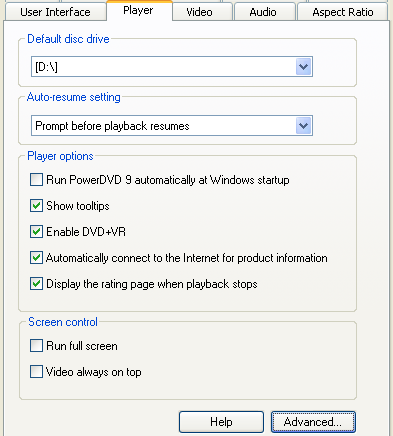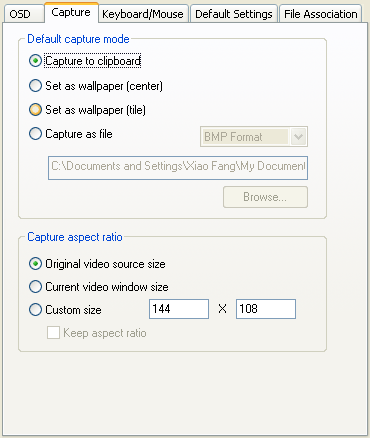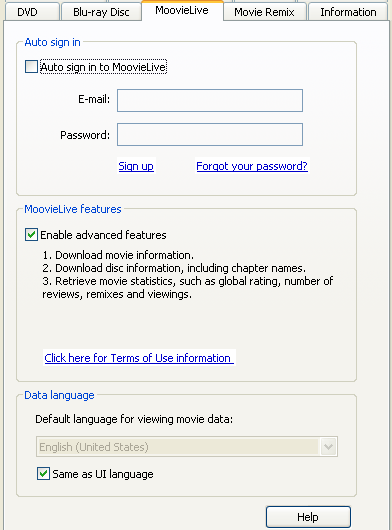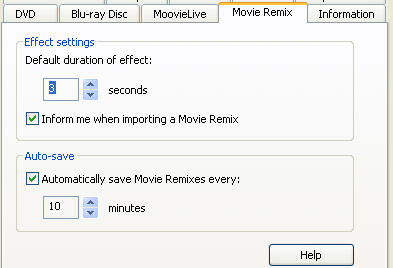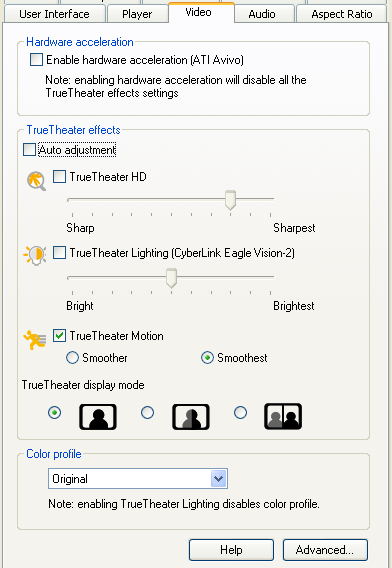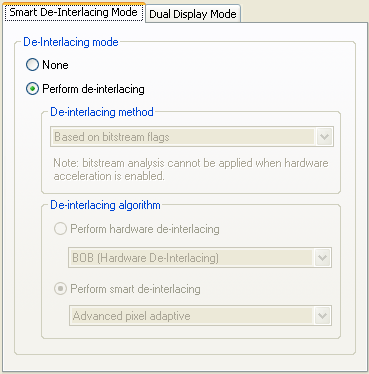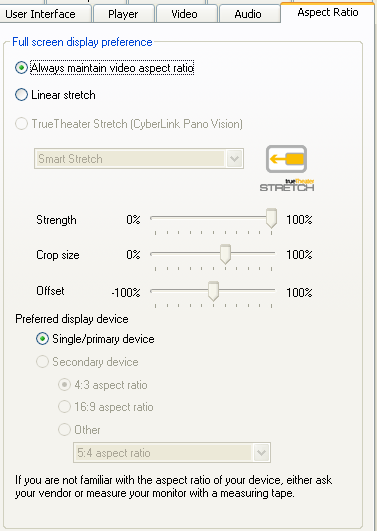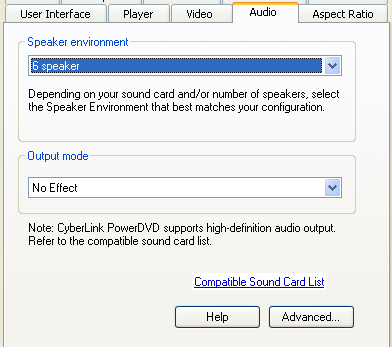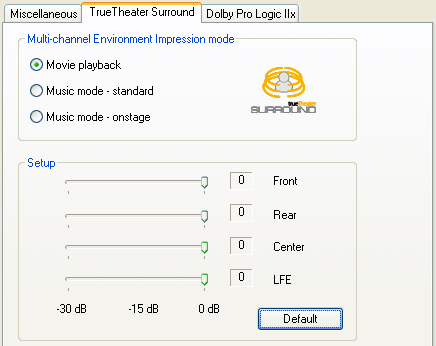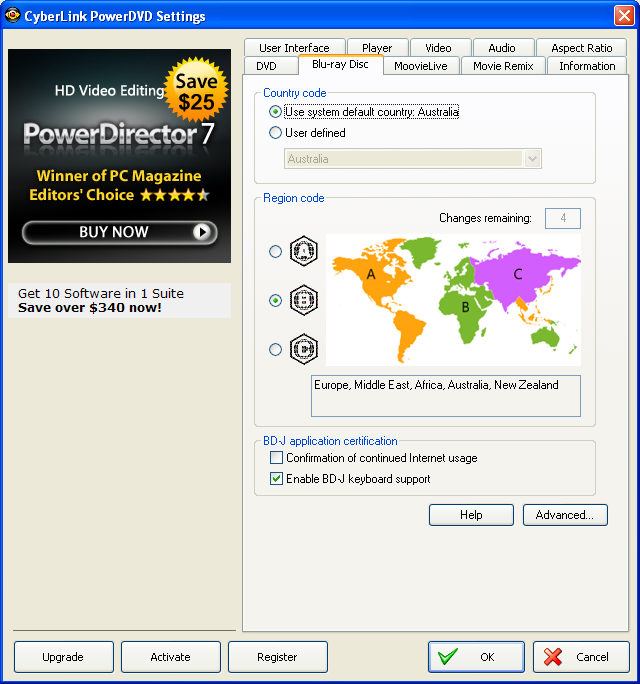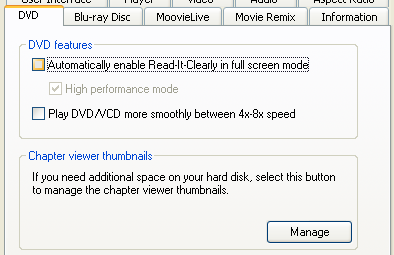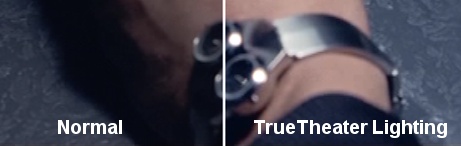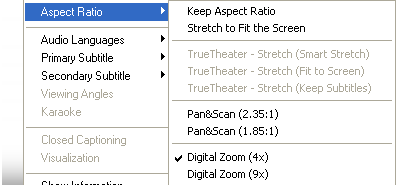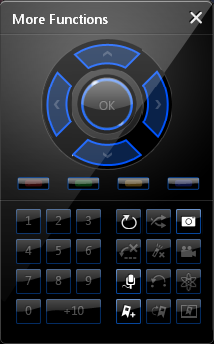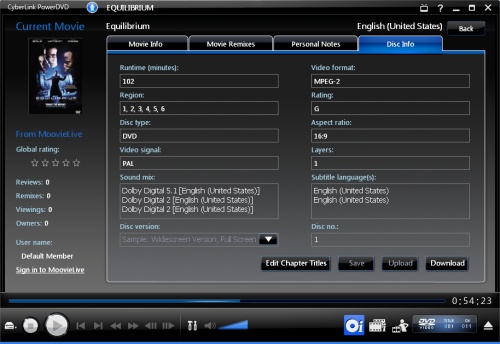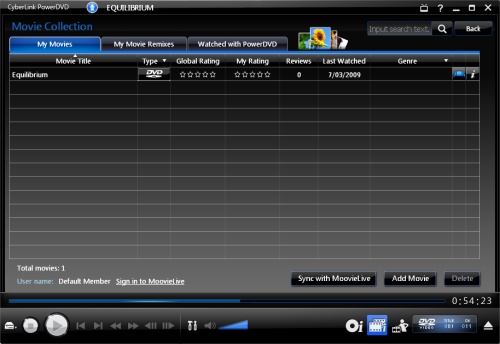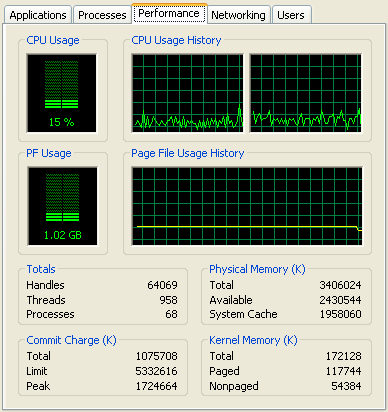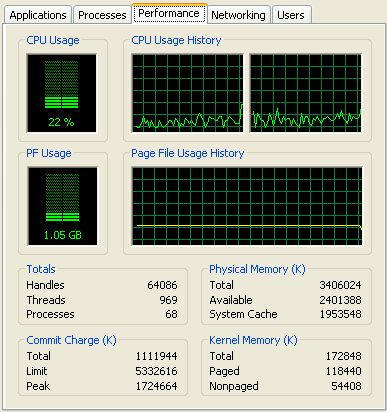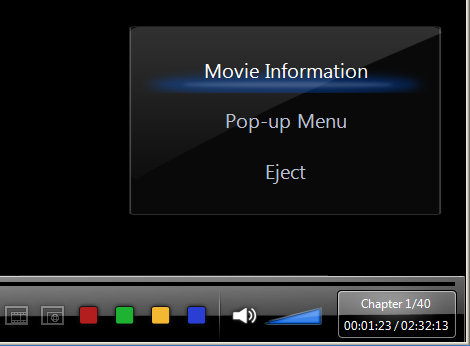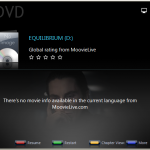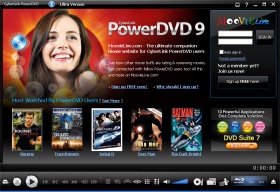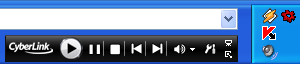Page 20 of 24: Full Review of PowerDVD 9
Note : This is an archived review for an older version of PowerDVD. For the latest review, please refer to this page.
Review
Below is a review for the latest version of PowerDVD. Please take into account the fact that all ratings are for PowerDVD 9 Ultra. Any features not found in the Standard or Deluxe versions of PowerDVD will be indicated.
Below is the specs for the test system used:
- Intel Core 2 Duo E8500
- 4GB DDR3 RAM
- ATI Radeon HD 4850 512MB
- Gigabyte EP45T-DS3R (built-in audio, Realtek ALC889A)
- LG Blu-ray/HD DVD reader drive
- Windows XP Pro SP2
- Dell 24" (HDCP, connected via DVI)
Installation and Setup
Installation and setup was painless. Because of the need to connect to an online service (MoovieLive), you do need to agree to a few more things and you might optionally want to sign up for an account online to access all the MoovieLive features.
The configuration options should be familiar to users of PowerDVD. All the usual options you would expect are there. Let's go through the various setup sections:
The options on the "Player" tab are all as they were in the previous version and are pretty self-explanatory. The only new option is the "Display the rating page when playback stops", which is part of PowerDVD's new more "movie library" approach to playback. More options are hidden under the "Advanced" button. Here are some slightly more useful settings that control things like on-screen display, screenshot capturing settings and file associations.
The "User Interface" section allows you to download and choose a new skin (none available at the time of this review), and the software language.
The "MoovieLive" tab was first added in PowerDVD 8. Here is where you configure the sign in information for the online MoovieLive service, with an auto-login function to make it easier for frequent usage. You can disable the MoovieLive functions if you wish here.
The "Movie Remix" tab was also first added to PowerDVD 8. Here, you can set the default duration of effects, and in PowerDVD 9, there's a new option to auto-save your edits.
On to the heart of the configuration area. The TrueTheater options are presented here, which is also accessible through a pop-up panel in the main player interface. New in version 9 is the TrueTheater HD and Motion options, added to the TrueTheater Lighting option first added in PowerDVD 8. The "Advanced" button hides some additional functions, although the TrueTheater Stretch options have been moved onto it's own "Aspect Ratio" tab (see below).
All the aspect ratio options have been moved to a new "Aspect Ratio" tab. This is where the TrueTheater Strech option can now be found (previously hidden under Video -> Advanced), and you can also configure the output monitor/TV type here.
The "Audio" tab allows you to change the speaker settings and output effects mode (TrueTheater Surround, formerly CLMEI, Dolby Pro-Logic IIx and DTS Neo:6). To configure the output effects settings, you can click on the "Advanced" button. PowerDVD supports HD audio, but as of currently, only selected chipsets/cards are supported (notably Realtek ALC885, Realtek ALC889 and Auzentech X-Fi HomeTheater HD).
If you have the Ultra edition of PowerDVD 9, you will have the "Blu-ray Disc" tab. Here, you can configure the Blu-ray playback settings such as where you would like persistent storage files to be located (these are things like bookmarks, downloads when PowerDVD is updated with BD-Live compatibility). You can also specify your network speed, your country code and of course, the region settings with a limited change counter (now with a nice and colourful map to show you what the regions are). There might be a way to by-pass the region protection if your Blu-ray drive is not hardware locked, and you can read our Blu-ray Region-Free Guide for more information.
There is also a new "DVD" tab, which moves two options previously found under "Video" to here.
There is also an "Information" tab that will display information about your current system and technical information about the movie you are playing.
DVD Playback
In my review for PowerDVD 8, I noted that DVD playback was largely faultless, but there were no innovations such as WinDVD's HD upscaling function, All2HD. PowerDVD 9 corrects the situation by making this version's "main" selling point what they call TrueTheater HD and TrueTheater Motion, the former is basically their version of All2HD. Both of these new features are for DVD playback only. As noted in the "What's New" page previously, TrueTheater HD worked quite well visually as the screenshot comparison below shows, and as to CPU usage, with it turned on (and with other TrueTheater effects off), DVD playback consumed around 21% of the CPU, compared to 11% with TrueTheater HD turned off and hardware acceleration turned on (hardware acceleration has to be off for TrueTheater HD to work). It's a trade-off in terms of CPU usage, but for those with large 1080p screens, it should be worth it.
TrueTheater Lighting is now placed in the section and seems to be working just as well as in the previous version, comparison picture below. CPU usage increased from 11% to 15% with TrueTheater Lighting turned on (and nothing else).
Also new is TrueTheater Motion, which now allows 24 FPS material to be output at a much more motion friendly 60 to 72 FPS, through use of interpolation (adding "in-between" frames). For people with computer monitors, it probably won't make a huge difference, but it should on larger TV type displays (although the TV itself probably also has a similar feature that may/may not work better). CPU usage increased to 20% with this option turned on.
With all three TrueTheater options turned on, CPU usage frequently spiked above 30%, which won't bother your average Core 2 Duo CPUs, but on smaller Atom based systems, this could cause some problems.
Zooming is the same as previous versions. They are located under the "Aspect Ratio" section of the right click menu. You can select to zoom widescreen movies to make them fullscreen (two presets for movies with 1.85:1 and 2.35:1 AR), as well as 4x and 9x digital zoom. The mouse can then be used to pan the zoomed area. A little less flexible than WinDVD's mouse drag zoom functions, but possibly more practical as WinDVD 9 didn't allow for widescreen to fullscreen conversion.
Image capturing has been relegated away from a button on the main console, to the "more functions" pop-up window. It is here that you can also create bookmarks, turn on the karaoke mode, and access the number pad and other navigational controls. As for the capture, unlike WinDVD, you cannot view the captured images within PowerDVD, although you have more flexible options such as capturing to clipboard, wallpaper, as well as the capture to file option. There is no animated GIF or video capturing. The windows Print-Screen key also appears to be disabled when playing back BD/HD movies, just like in WinDVD 9, so it looks like it's an intentional copy protection method.
MoovieLive: Movie Info
MoovieLive largely remains unchanged from PowerDVD 8, so the following will read pretty much the same as the section from PowerDVD 8's review. This feature in PowerDVD aims to provide you with some useful information whenever you play a movie. The information is downloaded from Cyberlink's servers and you can help to ensure the accuracy of the information by adding/editing movie information. Everything from cover art, to cast/crew info to release date and even user generated reviews can be uploaded or downloaded.
With so much emphasis on user generated data, the obvious flaw is that many movies are simply not in the database at the moment, and information contained might be inaccurate. The data are a lot more accurate in PowerDVD 9 than in 8, but the cover art is still mostly wrong or missing (for example, I could not find any cover for while searching for "WALL-E", nor the right cover for The Dark Knight). Apart from just viewing movie information, you can also see a list of Movie Remixes available for this movie, either created by yourself, or uploaded by other users (more on the Movie Remix feature later on). In the previous version, the "I own this discs" checkbox did not appear to be linked to the movie collection manager features of PowerDVD. This has been corrected, and once you enter in enough information as to be able to "Save" the movie information, the "Add to My Movies" button is activated and you can use this to add everything to the movie collection manager portion of PowerDVD. And lastly, "Disc Info" shows the available audio/video tracks and other information that can be obtained from the disc and uploaded to the MoovieLive servers. Some useful features, depending on your preference for this sort of thing, but all very well integrated into the PowerDVD interface.
MoovieLive: Movie Collection
Another new feature of PowerDVD 8, and one that might be quite useful for those wanting to keep track of their growing movie collection. The advantage of having such a manager built into the player is that it can simplify the process of adding your movies to your collection manager software, since it's all done when you play the movie for the first time. There are two modes, one for keeping the collection online, or you can use the offline mode to keep your collection organized. A list of your movie remixes are also available to view here. Overall, this is an easy to use movie collection manager with integration with MoovieLive server generated information. The actual features of the collection manager might be a bit light compared to proper software packages or even some online collection managers, but it is more than enough for casual usage and I suspect if you don't already have a movie collection manager software, then you might find this feature more than adequate.
PowerDVD 9's new FancyView display system (more on that below) is now also integrated with the collection manager, allowing you to view and search your movie collection is a 3D manner that's quite effective, although the missing cover art problem described above makes the feature less useful than it should be (see screenshot below).
Movie Remix
This is where PowerDVD lets you have some fun. Movie Remix is basically a simplified movie editor that allows you to add various effects and objects to the movie. Things like alternate subtitles, speech bubbles. You can create some very silly things, replace audio tracks or just add new subtitles tracks for foreign language films like those Hitler "Downfall" clips you see on YouTube all the time. Creativity is your friend.
The interface is easy to use, definitely designed for beginners. Once you have made your changes, you can save them to file or even upload your changes online. The actual movie doesn't get saved/uploaded, it's only the set of changes you have made to them (basically a text file stating which objects you added, where they are added on screen, start/end times and other information). This way, you can download other people's remixes quickly without having to download any video, assuming their remixes are based on the same disc as yours (at least the same timing). Overall, this is a fun feature and it's fairly easy to use. Whether it becomes popular or not, depends on user participation, although it won't really be a threat to edited movies on YouTube.
Blu-ray/HD DVD Playback
PowerDVD 9 continues to upgrade Blu-ray playback, now supporting everything including BD-Live and 24-bit HD audio output. To test PowerDVD 9, I used the two most popular Blu-ray titles available, The Dark Knight (US, VC-1) and Iron Man (US, MPEG-4 AVC/H.264). The selection of these two titles are also intended to test the two most common video types, VC-1 and AVC. Both discs had Dolby TrueHD 5.1 audio, which was decoded as 24-bit LCPM outputted through a 5.1 system connected through analog output. Video Acceleration was turned on.
Disc start-up times was fairly quick, taking less than 10 seconds in both cases. With Iron Man's BD-Live functions, selecting to download the latest upgrades made the start up process take up to a minute, but this is easily skipped and it won't always be needed. There was some problem starting the Iron Man disc at first, but was solved by removing persistent storage data for the disc and restarting PowerDVD.
Picture and audio quality was superb as expected, and no frame drops were observed. This is not unexpected, as the CPU and GPU combo used to test PowerDVD 9 exceeds minimum specs by quite a bit, as the CPU alone without GPU hardware assist would have decoded Blu-ray titles without too much fuss, let alone with ATI's more advanced GPU assist (ATI Radeon HD cards support full acceleration for both VC-1 and AVC, unlike Nvidia cards which only have partial acceleration for VC-1).
Actual CPU usage for both titles were recorded and you can see the task manager graphs below. CPU usage for both video types hovered around 15-20%, rarely exceeding 25%. Also note the page file usage jumping to over 1GB, despite memory being available.
PowerDVD 9: AVC CPU Usage
PowerDVD 9: VC-1 CPU Usage
The Print-Screen is disabled for Blu-ray playback. Interestingly, Print-Screen is not disabled when PowerDVD's Cinema Mode is activated - a loophole that will most likely be closed down sooner rather than later I think.
HDMI 1.3 output is now supported as well. It is somewhat unclear which audio formats are supported for bitstreaming.
User Interface/Usability
Another major new feature for PowerDVD 9 is the "Cinema Mode". This is basically a minimalized version of the PowerDVD 9 user interface, designed to be used in conjunction with Windows Media Center and MCE remotes. Switching between the two modes is done through a button at the top of the playback window. Once Cinema Mode is activated, the normal right click menu and other more advanced functions are no longer available, replaced by more simplified and easier to navigate by remote versions.
Overall, Cinema Mode is very effective and gives you an experience much closer to that of using a standalone Blu-ray player than ever before.
Also new is FancyView. It is available for two functions within PowerDVD 9, one is for DVD chapter view, and the other is to view your movie collection through 3D navigation of the cover art. Both are effective, if slightly gimmicky (for the chapter view at least - the movie collection manager FancyView is actually quite useful, if Cyberlink's MoovieLive service can be improved to have more accurate cover art).
The other parts of PowerDVD remains largely unchanged, with a updated skin and other smaller updates that generally work well.
I really like the way PowerDVD's interface and various features are all integrated. There are very few pop-up prompts, external programs/windows that open - it's all done within the main display area, whether that's playback resume or movie remixing.
PowerDVD also has a "mini-mode", which when activated, places a mini playback control box within the Windows task bar. It is activated by enabling the "PowerDVD 9" toolbar on the task bar first, and then when PowerDVD is minimized, the mini-mode player will appear. It works quite nicely for playing music where you don't need to see the display.
Overall, the interface is quite easy to use for both new and old users, with some good touches to enhance usability. The new features in PowerDVD 9 add quite a bit in the usability stakes.
Stability
Unfortunately, stability, at least in Windows XP, remains a mixed bag. While reviewing PowerDVD, it crashed on me several times without as much as an error message, and as noted before, it refused to load the Iron Man Blu-ray disc until a reboot and a clear of the Blu-ray persistent storage files. Most of these problems will probably be fixed in upcoming patches.
PowerDVD 9 Ultra Ratings:








 - Performance
- Performance









 - Quality
- Quality









 - Usability
- Usability









 - Features
- Features









 - Value
- Value









 - Overall
- Overall

 Home
Home