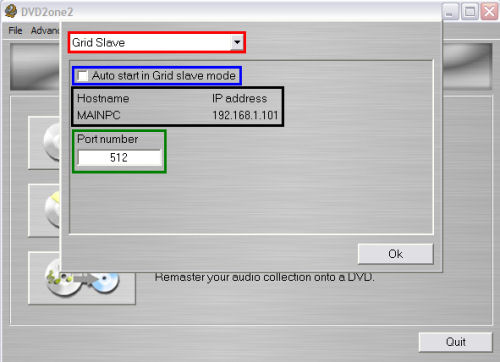Page 7 of 11: Grid Master Section & Grid Slave Section
Next is the "Grid Master" section (red).
In this section of the preferences you can select which computers DVD2One can use as slaves in movie-only, join and full disk copy mode.
Just enter the hostname of the slave computer (blue) and the TCP/IP port number to connect to (green), and click the > button (purple) to this computer to the list. You can remove entries with the x button (yellow).
Grid Enabled
When this option is enabled, DVD2One will connect through the network to all computers in the list (black).
Hostname
Here you have to fill in the name or IP address of the computer you want to add to the slave list. You can find the hostname and IP address of the slave on the 'Grid Slave' screen in the preferences on the slave computer (blue).
Port number
Here you have to fill in the TCP/IP port number on which the slave computer is 'listening'. This number has to match with the value that is filled in section 'Grid Slave' on the slave computer (green).
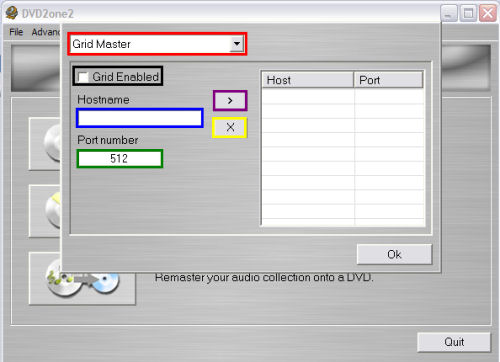
Last is the "Grid Slave" section (red).
This screen shows, besides slave specific options, also the hostname and IP address of this computer. You can use this information to add this computer as slave to the master computer (black).
Auto start in grid slave mode
When this option is enabled, DVD2One will startup in slave mode when your computer boots (blue).
Port Number
This is the TCP/IP port number at which DVD2One will listen in slave mode. The master computer must connect to the same port number to be able to connect to this computer (green).
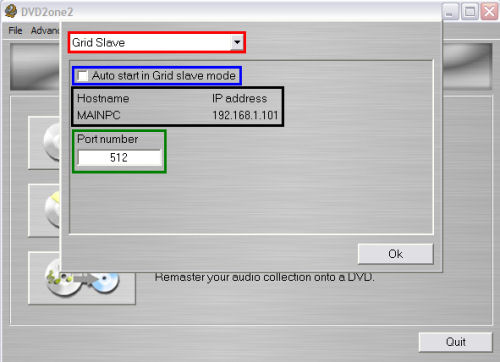
In this section of the preferences you can select which computers DVD2One can use as slaves in movie-only, join and full disk copy mode.
Just enter the hostname of the slave computer (blue) and the TCP/IP port number to connect to (green), and click the > button (purple) to this computer to the list. You can remove entries with the x button (yellow).
Grid Enabled
When this option is enabled, DVD2One will connect through the network to all computers in the list (black).
Hostname
Here you have to fill in the name or IP address of the computer you want to add to the slave list. You can find the hostname and IP address of the slave on the 'Grid Slave' screen in the preferences on the slave computer (blue).
Port number
Here you have to fill in the TCP/IP port number on which the slave computer is 'listening'. This number has to match with the value that is filled in section 'Grid Slave' on the slave computer (green).
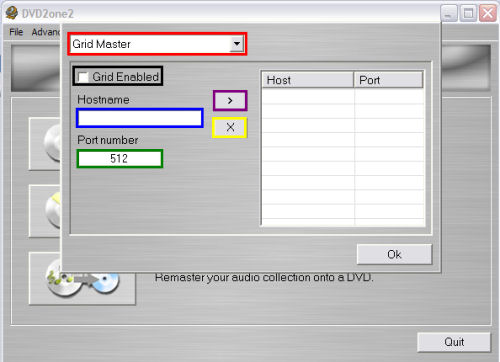
Last is the "Grid Slave" section (red).
This screen shows, besides slave specific options, also the hostname and IP address of this computer. You can use this information to add this computer as slave to the master computer (black).
Auto start in grid slave mode
When this option is enabled, DVD2One will startup in slave mode when your computer boots (blue).
Port Number
This is the TCP/IP port number at which DVD2One will listen in slave mode. The master computer must connect to the same port number to be able to connect to this computer (green).