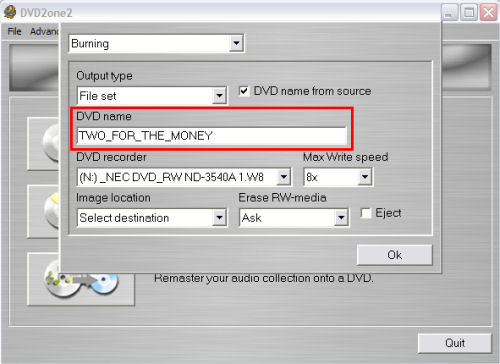Page 2 of 11: Burning Section 1
Now lets set the burning section. There is a lot of stuff to cover here. Its all really simple though.
The first thing is "Output type" (yellow). That is what type of file(s) do you want DVD2One to output.
If you select "File set", DVD2One will generate a set of DVD compliant files such as .BUP, .IFO, and .VOB files (red). DVD2One also accepts these types of files as a Input type. Acceptable output is your intend on burning with Nero in DVD-Video mode.
If you select "Image", DVD2One will generate a single, ready to burn DVD .ISO file (blue). Perfect if your burning with DVD Decrypter or ImgBurn.
If you select "Burn", DVD2One will generate an .ISO file as mentioned above and it will burn it automatically to a blank DVD after encoding (green).
If you select "Ask before processing", DVD2One will bring up this screen as you click the process button. You can then select what kind of output you want (purple).
(Screen Shot Below)
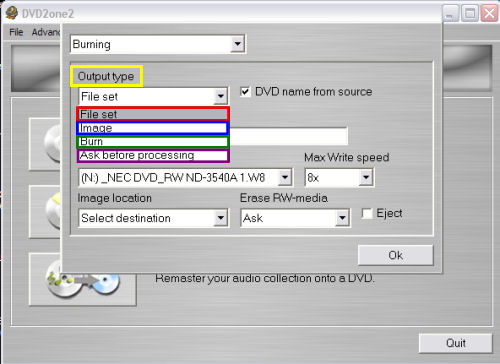
Next is "DVD name" (red). Here is where you set the name of the DVD. This is the name that is given to the output. When the output is a fileset, it will be the name of the directory in which the fileset is stored. When the output is an image, it will be the name of the image file itself as well as the volume name of the dvd when the image is burned on a blank DVD. This is also what you see before your drive letters name in the My Computer screen or Windows Explorer. (Screen Shot Below)
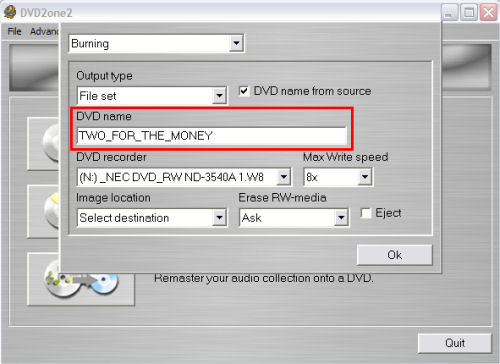
The first thing is "Output type" (yellow). That is what type of file(s) do you want DVD2One to output.
If you select "File set", DVD2One will generate a set of DVD compliant files such as .BUP, .IFO, and .VOB files (red). DVD2One also accepts these types of files as a Input type. Acceptable output is your intend on burning with Nero in DVD-Video mode.
If you select "Image", DVD2One will generate a single, ready to burn DVD .ISO file (blue). Perfect if your burning with DVD Decrypter or ImgBurn.
If you select "Burn", DVD2One will generate an .ISO file as mentioned above and it will burn it automatically to a blank DVD after encoding (green).
If you select "Ask before processing", DVD2One will bring up this screen as you click the process button. You can then select what kind of output you want (purple).
(Screen Shot Below)
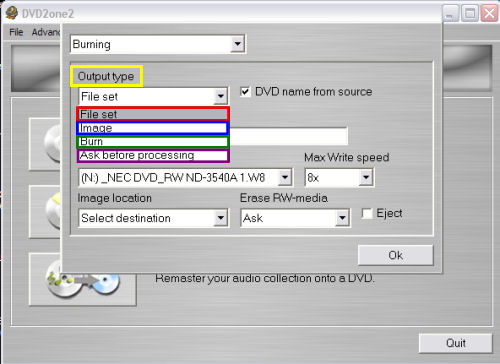
Next is "DVD name" (red). Here is where you set the name of the DVD. This is the name that is given to the output. When the output is a fileset, it will be the name of the directory in which the fileset is stored. When the output is an image, it will be the name of the image file itself as well as the volume name of the dvd when the image is burned on a blank DVD. This is also what you see before your drive letters name in the My Computer screen or Windows Explorer. (Screen Shot Below)