Page 1 of 7: How to check your DMA status & reset it if necessary
Explanation of DMA:
DMA is an abbreviation for Direct Memory Access, an access method for external devices where the data transfer is not done by the central processor, but by a small special processor called DMA controller. It uses a procedure called cycle stealing, where the central processor memory access cycles are delayed for very short times to intersperse DMA controller memory access cycles. Some newer, faster DMA modes are called UDMA (Ultra DMA).
The alternative, slow and inefficient data transfer mode is called PIO, Programmed Input-Output, where the central processor transfers data byte for byte or word for word. This requires many processor commands for each data word and therefore causes a high and unwanted processor load.
The most common reason why a CD or DVD port falls back to PIO mode is a drive trying over and over to read a scratched or dirty CD or DVD.
For repeated DMA errors. Windows XP will turn off DMA mode for a device after encountering certain errors during data transfer operations. If more that six DMA transfer timeouts occur, Windows will turn off DMA and use only PIO mode on that device.
In this case, the user cannot turn on DMA for this device. The only option for the user who wants to enable DMA mode is to uninstall and reinstall the device.
All CRC and timeout errors are logged in the system event log. These types of errors could be caused by improper mounting or improper cabling (for example, 40-pin instead of 80-pin cable). Or such errors could indicate imminent hardware failure, for example, in a hard drive or chipset.
IN THIS GUIDE, I CHECK THE PRIMARY IDE CHANNEL FIRST, JUST TO SHOW YOU HOW. YOU MUST CHECK THE SECONDARY IDE CHANNEL FOR THAT IS WHERE YOUR CD/DVD DRIVES ARE. JUST RESETTING THE PRIMARY IDE CHANNEL TO DMA WILL NOT HELP IF YOUR SECONDARY CHANNEL IS IN PIO MODE. AGAIN, MAKE SURE YOU CHECK THE SECONDARY IDE CHANNEL AFTER CHECKING THE PRIMARY IDE CHANNEL.
In this guide I will show you how to check your DMA status and reset it if necessary.
Lets begin by clicking the Start button, then right clicking on "My Computer" (red), then left clicking on "Properties" (blue) or by right clicking on the "My Computer" icon (green) on your "Desktop" then left clicking on "Properties" (yellow). (Screen Shot Below)
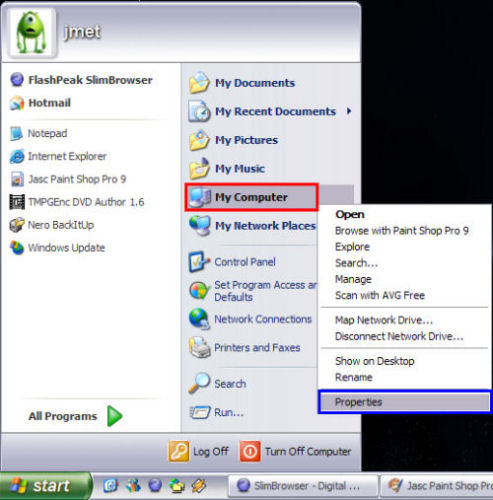
or
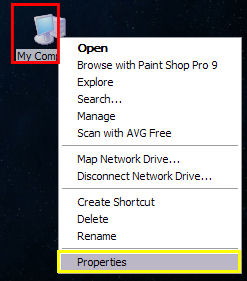
After left clicking "Properties", this screen will come up. There should be 7 different tabs at the top (red). For this guide, the only one you are concerned about is the "Hardware" tab (blue). Click on the "Hardware" tab. (Screen Shot Below)
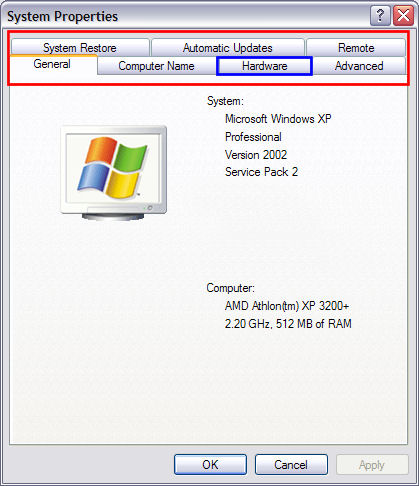
DMA is an abbreviation for Direct Memory Access, an access method for external devices where the data transfer is not done by the central processor, but by a small special processor called DMA controller. It uses a procedure called cycle stealing, where the central processor memory access cycles are delayed for very short times to intersperse DMA controller memory access cycles. Some newer, faster DMA modes are called UDMA (Ultra DMA).
The alternative, slow and inefficient data transfer mode is called PIO, Programmed Input-Output, where the central processor transfers data byte for byte or word for word. This requires many processor commands for each data word and therefore causes a high and unwanted processor load.
The most common reason why a CD or DVD port falls back to PIO mode is a drive trying over and over to read a scratched or dirty CD or DVD.
For repeated DMA errors. Windows XP will turn off DMA mode for a device after encountering certain errors during data transfer operations. If more that six DMA transfer timeouts occur, Windows will turn off DMA and use only PIO mode on that device.
In this case, the user cannot turn on DMA for this device. The only option for the user who wants to enable DMA mode is to uninstall and reinstall the device.
All CRC and timeout errors are logged in the system event log. These types of errors could be caused by improper mounting or improper cabling (for example, 40-pin instead of 80-pin cable). Or such errors could indicate imminent hardware failure, for example, in a hard drive or chipset.
IN THIS GUIDE, I CHECK THE PRIMARY IDE CHANNEL FIRST, JUST TO SHOW YOU HOW. YOU MUST CHECK THE SECONDARY IDE CHANNEL FOR THAT IS WHERE YOUR CD/DVD DRIVES ARE. JUST RESETTING THE PRIMARY IDE CHANNEL TO DMA WILL NOT HELP IF YOUR SECONDARY CHANNEL IS IN PIO MODE. AGAIN, MAKE SURE YOU CHECK THE SECONDARY IDE CHANNEL AFTER CHECKING THE PRIMARY IDE CHANNEL.
In this guide I will show you how to check your DMA status and reset it if necessary.
Lets begin by clicking the Start button, then right clicking on "My Computer" (red), then left clicking on "Properties" (blue) or by right clicking on the "My Computer" icon (green) on your "Desktop" then left clicking on "Properties" (yellow). (Screen Shot Below)
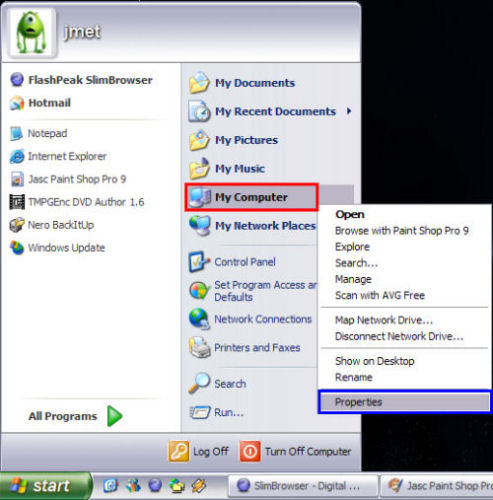
or
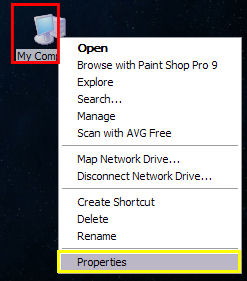
After left clicking "Properties", this screen will come up. There should be 7 different tabs at the top (red). For this guide, the only one you are concerned about is the "Hardware" tab (blue). Click on the "Hardware" tab. (Screen Shot Below)
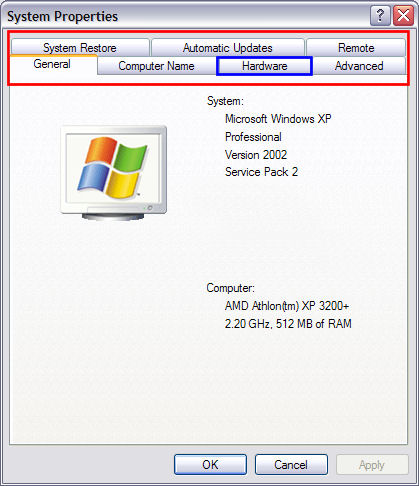

 Home
Home



