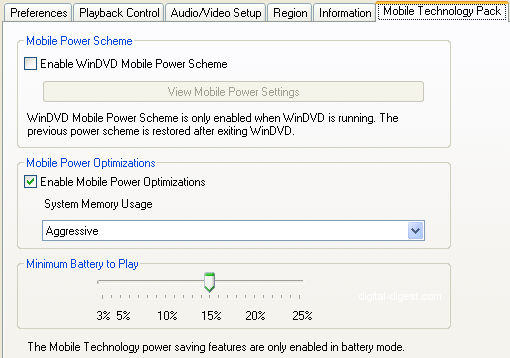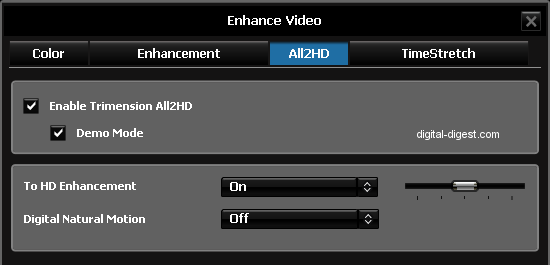Page 22 of 24: Full Review of WinDVD 9
Note : This is an archived review for an older version of WinDVD. For the latest review, please refer to this page.
Below is a review for the latest version of WinDVD. Please take into account the fact that all ratings are for WinDVD 9 Plus Blu-ray. Any features not found in the Standard or Plus versions of WinDVD will be indicated.
Below is the specs for the test system used:
- Pentium-4 3.2 GHz
- 1GB DDR400 RAM
- ATi Radeon 9800 XT
- Sound Blaster Audigy 2 ZS Platinum Pro
- Liteon 16x DVD-ROM
- Xbox 360 HD DVD add-on drive
- Windows XP Pro SP2
- BenQ 17" (no HDCP, connected via VGA)
Additional test system used:
- Toshiba Satellite M40 Notebook
- Intel Pentium M 2.00 GHz
- 1GB DDR400 RAM
- NVIDIA GeForce Go 6600 128mb PCI-Express
- Xbox 360 HD DVD add-on drive
- Windows XP Pro SP2
Installation and Setup
Installation and setup was pretty straight forward, unlike the previous version of WinDVD. I had serious problems with the installer in WinDVD 8, although I'm pretty sure it was related to install of Windows since it worked fine on another computer. But still, the installation stage is not one that you would expect problems, and WinDVD 8 did cause problems on many people's systems. Thankfully, WinDVD 9's installer was fully working and you have the option to install the optional Real and QuickTime players if you want WinDVD to playback these formats.
The configuration options should be familiar to users of WinDVD. All the usual options you would expect are there, including the new high definition disc format related settings. Let's go through the various setup sections:
The preferences section allows you to change how disc resuming works. And in a nice touch, you can also set to start in full-screen mode, and configure how the playback controls hide (or show) themselves in full-screen mode. OSD can be turned on or off. The disc language options are there, and you can choose to use transparent or normal style subtitles (when transparent is selected, the normally white text becomes transparent). There is also an option to configure playback of single sided HD DVD combos - as there was never many of these types of discs, and now that HD DVD has died as a format, not sure if this option will be all that useful in the future. Lastly, you can configure "message center" settings, the "dynamic messages" option is currently really just an way for Corel related promotions to be displayed, so I turned this option off immediately.
The playback controls section allows you to set the output directory for capture/bookmarks. There is also settings for instant replay and one button skip forward. Useful features to quickly replay a scene, or to skip past by the set number of seconds. Parental controls are provided here as well. Languagemate was a feature introduced a few versions ago, basically just uses a combination of subtitles, different languages and fowards and rewinds to help you learn new languages ... a bit gimicky to be honest. The "Search to see the highlights" option is for Blu-ray playback, not sure what this does. You can also configure the network setting, which I guess is mainly used for HD DVD's web connection feature (WinDVD 9 does not yet support BD-Live, or Blu-ray's version of web connect).
Most of the audio/video configuration options can be accessed through the audio and video menus found on the main player interface, but here in the "Audio/Video Setup" screen, you can configure some of the more advanced features. The most useful features here include the ability to turn on 96 KHz/24 bit audio decoding and also video acceleration. Note that some of WinDVD's video features require video acceleration to be turned off, while high def disc playback seems to require (and seems to cause automatically) video acceleration to be turned on. PAL TruSpeed is still here, allowing PAL DVDs with the PAL speedup (24 FPS film is sped up to 25 FPS PAL) to be played back at "normal" speed with the right pitch corrections.
The region control allows you to set the DVD and Blu-ray region settings (HD DVD is region-free). Both allow 5 changes before it locks you out of making more changes, although as you will read in our Blu-ray Region-Free Guide, there are ways around this limitation (you can use DVD Genie to remove the DVD region restrictions, but only if your hardware is region-free).
The Mobile/Technology Pack screen allows you to configure power saving and mobile related options, previously part of a separately purchased pack, but now standard.
DVD Playback
As you would expect from a ninth generation software, DVD playback was faultless. If you opt for the Plus version of WinDVD, then you get all audio decoding support. Otherwise, DTS decoding is limited to 2 channel only.
Zooming is the same as previous versions. You can access the "Zoom and Pan" setting from the "Personalize" menu at the top, which then allows you to use the mouse to draw an area on the screen to zoom to. The zoomed area's aspect ratio is locked to the same as the video, so you cannot use zoom to turn widescreen content into fullscreen, for example (you might have to use the "Smart Stretch" feature, mentioned further below). Once zoomed, you can right click to select the pan mode, or to exit the zoom controls (with or without the zoom settings being saved). I can't seem to access the Zoom controls from the right click menu, which is what I would normally expect to find the zoom function.
Also in the "Personalize" is the option to capture image/clip. Images are captured in BMP form and you can capture moving images (QuickClip) in GIF format, but only for 15 seconds max. Images are captured in 1024x576 resolution for PAL DVDs. Captured images are shown and displayed in a thumbnail style viewer, with a "Send by Email" button. Double clicking on the thumbnails allows you to view the captured images within WinDVD. And yes, subtitles are captured too. Also note that image capturing was disabled when certain video effects were turned on, inclduing All2HD. And one annoying thing which seems to happen is that your keyboard's printscreen key is disabled when WinDVD starts. I don't know if this is a bug, or intentional, but it's very annoying (especially when you're writing a review and trying to take ots).
Lots of Video options are available, mostly the same set of features from previous versions of WinDVD. This include colour control (brightness, contrast, hue, color and gamma - presets are available for different types of displays), as well as a range of video effects filters ranging from the useful (Cinematic Enhancement, Sharpness, De-block, De-snow) to the gimmicky (Vintage, Negative, Abstract). There is also the "Smart Stretch", which is a non linear stretching algorithm for turning widescreen image into fullscreen (outer edges are squashed more than the center). TimeStretch is included as well, which will speed up the movie playback so you can finish watching the movie faster - I don't think many people have the need to finish watching a 2 hour movie in under one hour, I mean if you're so "stretched" for time, why bother watching the movie at all?
And finally, the feature that has received the most promotion has been All2HD, which uses various techniques to upscale DVD playback to HD quality. To enable All2HD (found in the Plus versions of WinDVD), you need to disable video acceleration. Once you do that, you can click on the "Video" menu to select "All2HD". You can turn All2HD on here, as well as enable the demo mode to compare processed and unprocessed video. You can also turn Digital Natural Motion on to remove judder from I suppose NTSC FILM material. The effect of All2HD is quite visible, and there is a sharpness slider that you can use to increase and decrease the sharpeness. CPU usage increased by quite a bit when All2HD was enabled, and you will need a fast system to take full advantage of this feature.
I've made a page where you can view a screenshot comparison between normal and All2HD video (using the medium sharpness setting).
Blu-ray/HD DVD Playback
New to WinDVD and to this review is Blu-ray and HD DVD playback support. The most expensive version of WinDVD, dubbed the "Plus Blu-ray" edition now plays both high definition disc formats (yes, it does play HD DVDs, despite the name). All the interactive features such as picture-in-picture are supported for both formats (Blu-ray Profile 1.1), as well as web connectivity for HD DVD content. PowerDVD Ultra was the first commercially available software for Blu-ray and HD DVD playback, but it had (has) quite a few compatibility problems and playback quirks.
WinDVD seems to be better, not that it does not suffer from some quirks too. On my laptop, the HD DVD's disc menu overlay does not show up (so the "pop-up" style menu does nothing), although it's very likely a graphics driver issue rather than a WinDVD issue. Occasionally, WinDVD would also give me an AACS error which sometimes did not clear up until you remove the disc and re-insert, or even means restarting Windows.
But when I say WinDVD is better, I mean that the support of older non HDCP hardware is better. Blu-ray and HD DVD copy protection means that if a digital connection between your graphics card and monitor is made without HDCP copy protection, playback should either fail or default to a lower resolution. But if you use an analogue connection like VGA, playback should work, and whether resolution is reduced or not depends largely on the software in question (for standalones, component output is limited to 1080i, and VGA output at 1080p is allowed for the Xbox 360 plus the HD DVD add-on drive, so why the PC should suffer a more reduced resolution is debatable). PowerDVD Ultra simply does not allow older hardware to work, and it's hard coded to ensure this is the case. For example, my main test system with the ATi Radeon 9800 XT will not work with PowerDVD Ultra even using VGA output, and this is nothing to do with copy protection, but rather a PowerDVD Ultra issue. WinDVD 9 is much better in this regards and does allow VGA playback using my old Radeon card (as it should). Obviously, an old system will not have the processing power needed for Blu-ray and HD DVD playback, so perhaps PowerDVD Ultra's approach to this problem is sensible enough, but I'd rather choppy playback than just an error message telling me my graphics adapter is not compatible.
Playback on notebook/laptops will work for with PowerDVD Ultra and WinDVD because the connection path between graphics chip and monitor is hard-wired. See, if PowerDVD Ultra can detect this, why not allow VGA playback on older cards?
As mentioned, my test system does not really have the power to fully decode Blu-ray and HD DVD, and so playback was choppy. WinDVD seems to handle decoding a bit better than PowerDVD Ultra - some scenes are almost watchable in WinDVD, as compared to the 5 FPS you get on PowerDVD. Since it's still relatively early days for Blu-ray and HD DVD playback, and since my test system is not really up to spec in terms of playing back HD content to the fullest, I'll reserve a full review of WinDVD's Blu-ray and HD DVD playback (for things like DD+, Dolby TrueHD and DTS-HD MA decoding) for a later guide. But judging by posts on forums, WinDVD 9 Plus Blu-ray stands up quite well against PowerDVD Ultra and Arcsoft Totalmedia Theatre, particularly in the area of audio decoding.
User Interface/Usability
The overall feel of the software has been much improved. The startup time is much faster than previously, and it no longer feels sluggish to use. The options are sensibly laid out, although one or two functions (like Zooming) needs to be added to the right click menu. The interface itself is rather stylish, but no over the top.
The fullscreen mode allows the playback controls to pop up and hide away quite conveniently, and there are options to control how it should behave (eg. auto-hide, hide after X seconds ...). Fast forwarding and rewind uses the same buttons as the chapter skip/back (you need to press down and hold on those buttons to activate forward/rewind), which can be awkward. Separate buttons or jog shuttle controls might have been more useful.
But overall, it felt good to use and quick to respond and does not get into the way of watching movies, which is all you can ask for of a movie player interface.
WinDVD 9 Review Conclusions/Ratings
WinDVD 9 is a good improvement upon WinDVD 8, not just because it adds high definition disc playback. The interface has been improved, so has stability. In terms of features, it has all the options you would expect, plus more that you won't ever need. It is fast to start and feels fast to use.
The new features, such as All2HD, can be quite useful if you have powerful enough hardware to utilize it. And the Blu-ray and HD DVD playback feels much more polished than first generation players such as PowerDVD Ultra or the various OEM versions of WinDVD that supported Blu-ray/HD DVD playback. The best part is that even old hardware can work with WinDVD to playback Blu-ray and HD DVD movies, although performance is exactly what you would expect from old hardware: choppy.
WinDVD 8 felt like a step backwards and several steps behind PowerDVD 7. But WinDVD 9 is perfectly able to compete with PowerDVD, and offers some features that perhaps we can only look forward to in PowerDVD 8. This is a good first effort by Corel and WinDVD 9 is highly recommended as a DVD/Blu-ray/HD DVD player.
WinDVD 9 Plus Blu-ray Ratings:
- Performance
- Quality
- Usability
- Features
- Value
- Overall