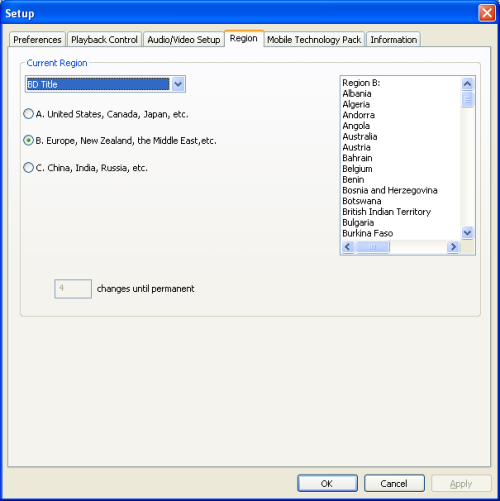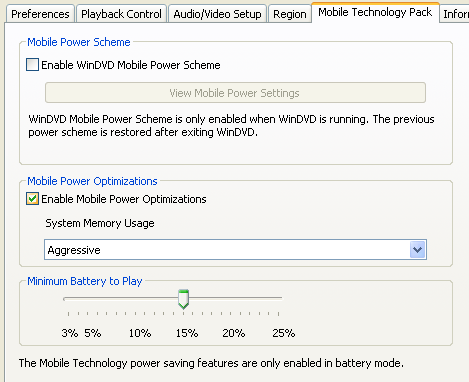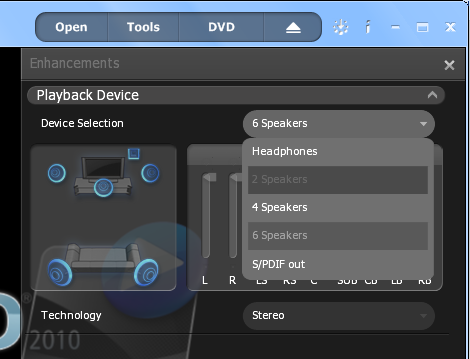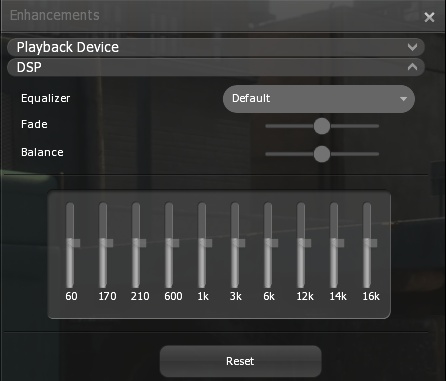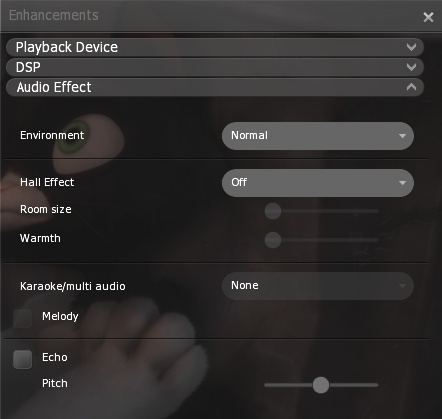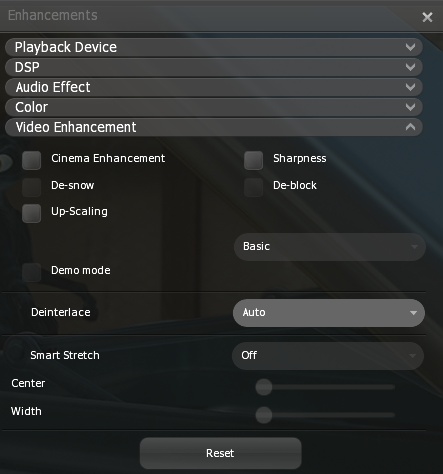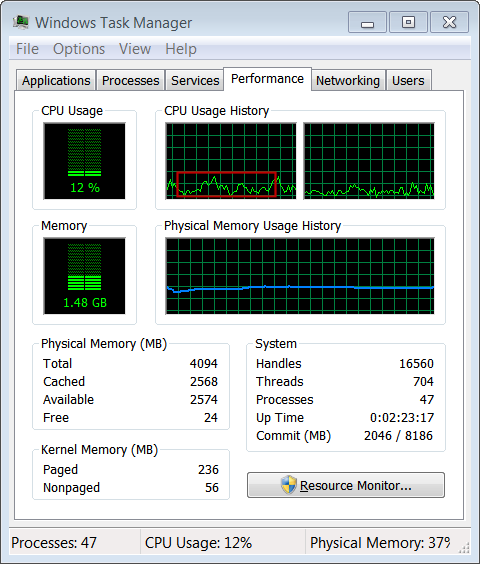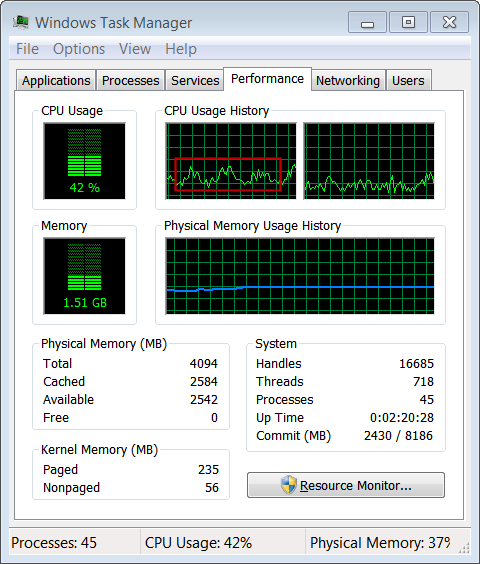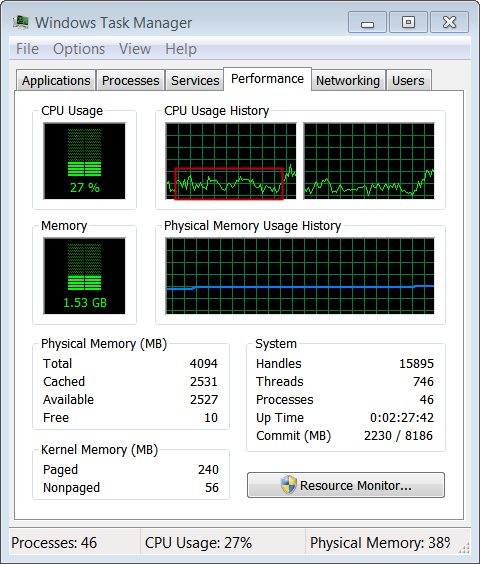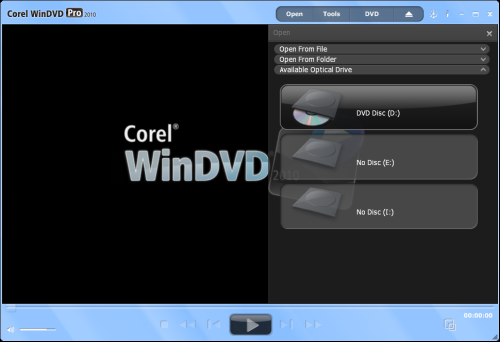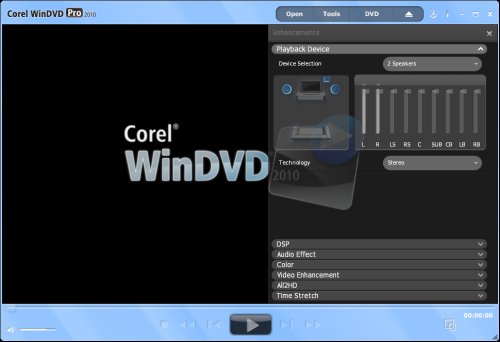Page 24 of 24: Full Review of WinDVD 2010
Note : This is an archived review for an older version of WinDVD. For the latest review, please refer to this page.
Review
Below is a review for the latest version of WinDVD. Please take into account the fact that all ratings are for WinDVD Pro 2010. Any features not found in the Standard version of WinDVD will be indicated, and all Blu-ray related features are for the Pro version only.
Below is the specs for the test system used:
- Intel C2D E8500
- 4GB DDR3 RAM
- ATI Radeon HD 4850 512 MB
- On-board audio
- LG Blu-ray/HD DVD drive
- Windows XP Pro SP3, Windows 7 Ultimate
- Dell 24" DVI (connected via HDCP)
Installation and Setup
Installation and setup was pretty straight forward. There is the option of installing the QuickTime player along with WinDVD, and if this is the first time you've used WinDVD, you will also be asked to select a region code (for DVD or Blu-ray).
I did discover a small bug in relation to the region coding selection. During my first install, I was not asked for the Blu-ray region coding, and upon installation, the region code was set to blank. Trying to play any Blu-ray movies resulted in a "region coding error". The solution to this is easy, with no discs in your drive, start WinDVD and go to the Setup section (right click on main playback area, select "Setup") and then set the region coding.
The Setup options (accessible through right clicking on the main playback area, and selecting "Setup") should be familiar to users of WinDVD. All the usual options you would expect are there. Let's go through the various setup sections:
The preferences section allows you to change how disc resuming works. And in a nice touch, you can also set to start in full-screen mode, and configure how the playback controls hide (or show) themselves in full-screen mode. OSD can be turned on or off. The disc language options are there, and you can choose to use transparent or normal style subtitles (when transparent is selected, the normally white text becomes transparent). There used to be an option to configure playback of single sided HD DVD combos - but as WinDVD 2010 no longer has HD DVD support, this option has been removed. Instead, you'll now find the Blu-ray related "BD-J Mouse simulation" option here. BD-J menus do not support the use of the mouse on PCs, but you can simulate mouse support by enabling this option.
The playback controls section allows you to set the output directory for capture/bookmarks. There is also settings for instant replay and one button skip forward. Useful features to quickly replay a scene, or to skip past by the set number of seconds. Parental controls are provided here as well. Languagemate was a feature introduced a few versions ago, basically just uses a combination of subtitles, different languages and forwards and rewinds to help you learn new languages ... a bit gimmicky to be honest. Moved here is the "Quick Clip Settings", which controls the "video to GIF" function of WinDVD, allowing you to produce soundless animated GIF files from whatever is being played at the moment.
The "Audio/Video Setup" sections controls some of the more advanced audio features. For things like the number of speakers and such, they are configured through the "Enhancements" panel, which we will have a look at later on. The 96 KHz/24 bit audio decoding option seems to have disappeared though. Note that some of WinDVD's video features require video acceleration to be turned off, while high def disc playback seems to require (and seems to cause automatically) video acceleration to be turned on. PAL TruSpeed is still here, allowing PAL DVDs with the PAL speedup (24 FPS film is sped up to 25 FPS PAL) to be played back at "normal" speed with the right pitch corrections. So mostly unchanged here compared to WinDVD 9.
The region control, already talked about above, allows you to set the DVD and Blu-ray region settings. Both allow 5 changes before it locks you out of making more changes just like in version 9 (although with version 9, and as you will read in our Blu-ray Region-Free Guide, there are ways around this limitation.
The Mobile/Technology Pack screen allows you to configure power saving and mobile related options, previously part of a separately purchased pack, but now standard. This is becoming ever more important in the day of Netbooks and other portable computers. The options here remain unchanged from version 9.
Moving away from the Setup section, many of the configuration options have been moved to the "Enhancements" section, accessible by hovering your mouse over the "Tools" button at the top of the player, and then clicking on the "Enhancements" button. This opens up the semi-transparent "Enhancements" panel. We'll talk about most of these options in the sections below, but from a setup point of view, the important one here is the "Playback Device" options, where you can select the number of output speakers.
DVD Playback
DVD playback was faultless, as you would expect from a tenth generation product. In the standard version, DVD playback is limited to the basic requirements, such as decoding of Dolby Digital 5.1 audio. For more advanced decoding and playback features, you'll need the Pro version. As such, the standard version, even with the lower price, is not recommended for serious usage.
New is the context sensitive button at the top, next to the "Tools" button. This changes to say DVD or Blu-ray depending on which media you're playing, and this is where information like the current chapter/play time is displayed, as well as the useful menu buttons (for Blu-ray, there four coloured buttons are also available to click on here).
Zooming has been greatly simplified, although you might say it is also now a bit lacking. You can only zoom in at the preset 150%, 200% and 300% settings, using the Z key (or U to zoom out). Once zoomed in, you can use the mouse to drag the zoom location. There doesn't even seem to be a button you can click on to do the same, nor is the option present in the right click menu like in PowerDVD. The only other zoom related feature is "Smart Stretch", found in the Tools -> Enhancements -> Video Enhancements section, which is a non linear stretching algorithm for turning widescreen image into fullscreen (outer edges are squashed more than the center). Images are captured in BMP form and you can capture moving images (QuickClip) in GIF format, but only for 15 seconds max. Images are captured in 1024x576 resolution for PAL DVDs. The bookmark browser works in a similar way.
Let's take a more detailed look at the available audio and video enhancements, accessible from Tools -> Enhancements. First up is the audio DSP options, which is also known as the equaliser. Some preset DSP/equalizer are available, including "Rock", "Hall" ...
Next is the "Audio Effects" section. Here, you can adjust the environment setting, which activates dynamic range compression to give you the required results "Late Night" is useful if you don't want loud explosions to wake up your neighbours). There are also room based DSP options, with Sydney, Chicago and Broadway presets, as well as room size, and warmth adjustments. Karaoke options are present here, including the echo controls.
Moving on to the video options, first up is "Color", which as you would expect, allows you to adjust brightness, color, contrast, gamma and all the usual features, with available presets like LCD, Projector. Most of the options are in the "Video Enhancements" section though, with video filters that you can apply, as well as the "Up-Scaling" option which makes the picture look sharper (just how it differs from "All2HD", is a bit hard to tell). The Deinterlacing option is also here, as is the aforementioned "Smart Stretch" option.
Skipping the All2HD for now, the "Time Stretch" functions allow you to adjust the playback speed of the movie, even allowing you to finish playback in a specified time period (by adjusting the speed of the movie.
And finally, going back to All2HD, this was the big feature of WinDVD 9, and it has been further enhanced for 2010. All2HD uses various techniques to upscale DVD playback to HD quality, and it is only available in the Pro version of the software. A convenient change is that instead of having to disable video acceleration prior to using this feature, it is now automatically done for you (the screen will go blank, and playback will restart). A demo mode is also available to show you the split screen effects of All2HD being on or off. You can also turn on Digital Natural Motion on to remove judder from I suppose NTSC FILM material. The effect of All2HD is quite visible, and there is a sharpness slider that you can use to increase and decrease the sharpeness. CPU usage increased when All2HD was enabled, but it should not be an issue for anyone with a recently built computer.
I've made a page where you can view a screenshot comparison between normal and All2HD video (using the 75% sharpness setting), or view the split screen demo version here.
Blu-ray Playback
Blu-ray is now the only HD format supported by WinDVD, as HD DVD is no longer supported. The Pro version of WinDVD supports Blu-ray playback. All the interactive features such as picture-in-picture are supported (Blu-ray Profile 1.1), as well as web connectivity (BD-Live, Profile 2.0), matching the support found in PowerDVD Ultra.
Playback quality is superb, as you would expect from 1008p source, and certainly a match of PowerDVD. The only major issue then is the performance. Testing under Windows 7 Ultimate, these Task Manager screenshots can give you a good picture of the performance comparisons between WinDVD 9, PowerDVD 9 and WinDVD 2010 while playing back the same section of a Blu-ray movie (Bolt), with 5.1 audio decoding. The section marked in red indicates the CPU usage during playback (the sections outside of it were affected by user action such as creating the screenshot).
As you can see, WinDVD 2010 performed marginally better than WinDVD 9, but PowerDVD 9 still seem to outperform both. However, as PowerDVD 9 is a mature product that's been well patched, and WinDVD 2010 is still relatively new, this might change over time. In any case, the claimed performance increases over WinDVD 9 is present.
Features such as All2HD are not available under Blu-ray playback (not that its needed), and the zoom and capture features are also disabled (as is print-screen whenever WinDVD is started).
User Interface/Usability
The interface sees the biggest change from version 9. It feels a lot less clunky than the last version and also compared to PowerDVD 9, making the user experience much better. However, responsiveness in the actual DVD/Blu-ray operations seems a tad slower than compared to PowerDVD, but the differences are minimal at best.
Transparencies are used to good effect, and I particularly like the "Open Media" panel, which makes selecting what to open much easier and straight forward. Fullscreen mode is very usable and the use of transparency here is again welcomed. The way 2010 is designed means that all the options available in Windowed mode is available in fullscreen mode as well, another plus point.
The lack of full Windows Media Center integration, as found in PowerDVD 9, is a bit disappointing. A shortcut is available Media Center, but it will only open up WinDVD in its standard form, as opposed to integrating fully into Media Center.
WinDVD 2010 Review Conclusions/Ratings
WinDVD 2010 improves the interface, performance and usability over WinDVD 9. There has been some backwards steps, such as the zoom feature which has been relegated to a couple of keyboard shortcuts and the Smart Stretch feature (although one can argue that zooming is increasingly useless). Feature wise, the dropping of HD DVD support is a bit disappointing, although not surprising, but this is made up by having enhanced Blu-ray and AVCHD support.
Otherwise, this is more of an evolution, and not an altogether large one if you discount the interface changes. But that's not necessarily a bad thing, as WinDVD 9 was the best WinDVD version for some time in my opinion. There are still areas which WinDVD needs to catch up, the media collection manager and full Windows Media Center integration are just two of the areas in which PowerDVD has pulled ahead. But as a full Windows 7 compatible DVD and Blu-ray player, you can't go far off with WinDVD 2010.
Note: review scores have been updated due to release of PowerDVD 11, as scores are relative
WinDVD 2010 Plus Blu-ray Ratings:
- Performance
- Quality
- Usability
- Features
- Value
- Overall