Page 1 of 1: Burning a SVCD using Nero Burning ROM
Version 1.0 (27 June 2002)
| Introduction | DVD DIGEST |
Super VideoCD (SVCD) is a lower quality video format than DVD, and exists on CD media. Most DVD players will support the playback of VCDs, but only a few will playback SVCDs - not all DVD players can playback CD-Rs either (check your player's manuals for more information).
This guide is intended to teach you how to burn a MPEG-2 MPG file onto a CD-R to make a SVCD.
| Requirements | DVD DIGEST |
Software : Hardware :
- CD Writer
- Blank CD-R (650 MB or 700 MB)
| What's New | DVD DIGEST |
- Version 1.0 - 27 June 2002 - First public version of this guide.
| Instructions | DVD DIGEST |
- Ensure your MPG file is MPEG-2 and SVCD compliant. In order for your MPEG-2 file to be SVCD compliant, it must have one of the following properties (although it may still work in your SVCD player if it doesn't follow these standards, it cannot be guaranteed) :
Video System Resolution (width x height): NTSC 480x480 PAL 480x576
To check which type of MPEG-2 file you have, load it into a DVD player like PowerDVD or WinDVD and check the information that is displayed in the "information" section of these players.

If your MPEG-2 file is not SVCD compliant, you will have to re-encode it so that it is (eg. using TMPGEnc). - Start up Nero Burning ROM and you should be presented with "New Compilation" dialog box.

- From the left hand side, choose the "Super Video CD" compilation option.
- Most of the other options are optional can be left alone if you don't really care about making menus, or burning other files onto the SVCD. I'll just go through some of the more important options :
- Video CD window
- Encoding resolution : make sure you select the correct video system to match your MPG file
- Create standard compliant CD : enable this option if you want Nero to scan your MPG file to check for SVCD compliancy (see above)
- Burn
- Finalize CD : enabling this option means you can no longer write to the CD afterwards
- Write Method : choose "Disc-At-Once" mode

Press the "New" button to create the compilation. - Video CD window
- Locate your MPG file from the File browser on the right hand side, and drag the MPG file to the left hand side into (see picture below).

- Nero Burning ROM will scan your MPG file to make sure it is SVCD compliant (see above), and will only let you burn a SVCD if the file is compliant, or you turn off the "Create standard compliant CD" option.

- You can drag as many MPG files as you wish (the MPG files must all be the same type/properties), and each MPG file will represent a track on your SVCD (which can be forwarded/rewinded to using the DVD/SVCD player's skip track button). You can right click on the individual track titles and select the properties option - here, you can select how much of a pause you want after each track. Note that there may be a pause anyway going from one track to another even if you select 0 seconds as the pause duration, and this is most likely due to your DVD/SVCD player's track seeking time.

- If you haven't done so already, download the scandata.zip file and extract the contents of this ZIP archive (scandata.dat) to any directory. Then in Nero, locate scandata.dat file from the File browser on the right hand side, and drag this file to the EXT directory (see picture below). This file enables you to fast foward and rewind through the SVCD when played back on a standalone DVD/SVCD player.
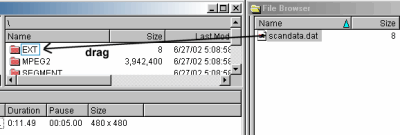
- When you have finished, go to the "File" menu and select the "Write CD" option to burn your SVCD.

 Home
Home




