How to Extract AC3 Audio Using VirtualDubModOriginal Page URL: https://www.digital-digest.com/articles/extract_ac3_audio_page1.htmlAuthor/Publisher: jmet Date Added: Jun 28, 2006 Date Updated: Jun 28, 2006
In this guide I will show you how to extract the audio from your AVI file and save it as a .AC3 file.
You will need VirtualDubMod for this guide. This method will only produce a true AC3 file if the source audio is actually AC3 audio. If it isn't VirtualDubMod will just demux it with the file extension .AC3 . It would still be a constant bitrate mp3 etc. Go ahead and start up VirtualDubMod and load your AVI file. You would do so by clicking "File", then "Open video file..." (red). [Screen Shot Below] 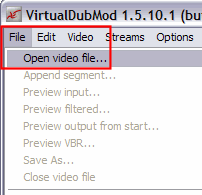 This error message might pop up, if it does click "No" (blue). [Screen Shot Below] 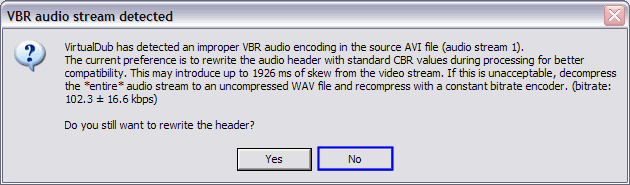 After it has loaded, click "Streams" at the top (green) then click "Streams List" (purple). [Screen Shot Below] 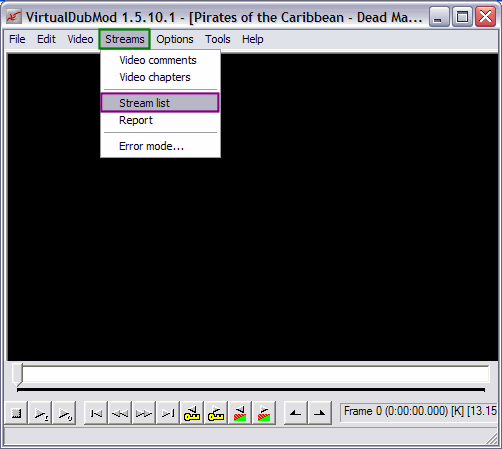 After that this screen will come up. Here just click the audio stream (red) in the list, then click the "Demux" button (blue). [Screen Shot Below] 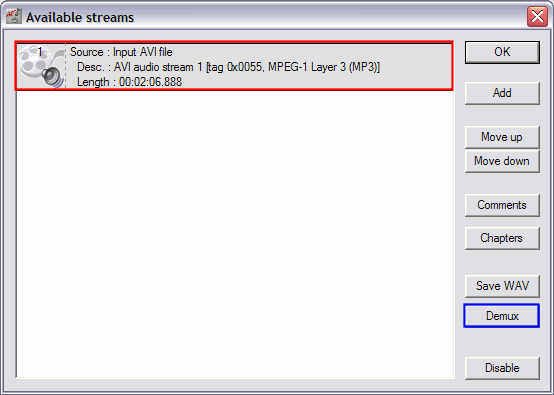
After clicking the "Demux" button, the "Demux MPA stream" window will come up. Here is where you would need to name the ac3 file VirtualDubMod creates and pick a folder for it to be saved in. When you are naming the file, it is extremely important you type ".AC3" at the end of the file name! (green). [Screen Shot Below]
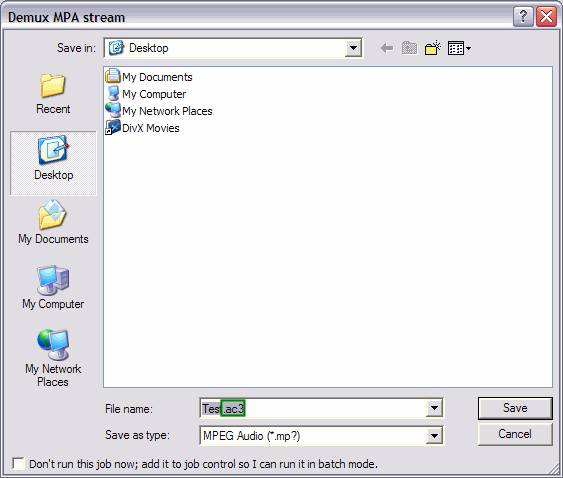 After you click the "Save" button, this screen will come up. Its just a status screen. Nothing to do here but watch it. [Screen Shot Below] 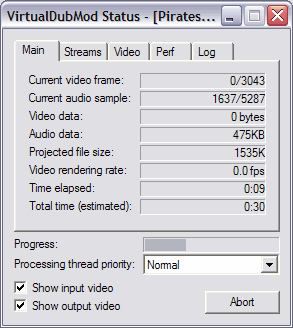 Just let it finish and your done. You now have a brand new shiny .AC3 file. [Screen Shot Below] 
|