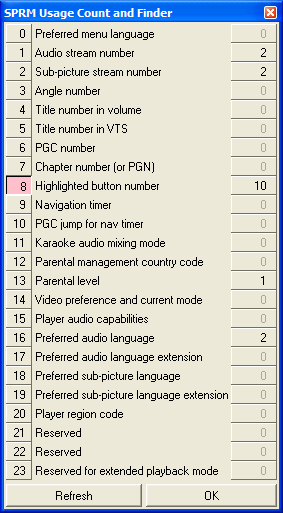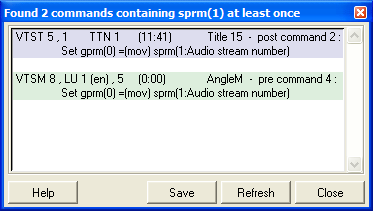Info menu
Info menu
PGC: Displays the current PGC commands and various parameters (including the cell table) pertaining to the PGC. Also displays the menu button commands and other information, if applicable. You may save/copy the commands from the text viewer if you wish.
Title Play Map table: This is a text-dump of the global table of Titles of the DVD (VMG_TT_SRPT). See also Title Play Map Table.
DVD commands: Display the commands of all the PGCs of the DVD. The commands are displayed in a window and can be saved to disc and searched. This function also lists the menu button commands, if applicable. For complex DVDs, this function may take some time to perform.
PGCs params and Cell Tables: Displays the PGC parameters of all the PGCs of the entire DVD. This includes the PGC’s playback and still times, PUOs, Next, Prev and GoUp links, and for cells with video, a dump of the cell table, as well as the PGC’s stream attributes.
Display PGCs list as text: Displays a textbox showing information on every PGC in the DVD – PGC and Title numbers, PGC times (or dummy if no video present), number of buttons, number of programs, cells and chapters as well as other general information on the DVD such as Provider ID, number of VTSs etc.
Menu Buttons commands: Displays the commands of all the buttons of every menu in the DVD. The button info display is set out by VTS and within each VTS, by VOB/Cell ID. Also includes the location of the first NavPack for each VOB cell.
Multiple sets of buttons/BOVs: PgcEdit will notify you on loading a DVD if it finds multiple sets of buttons or BOVs and in which VTS the multiple button sets are located. As well, it will automatically mark the relevant PGCs with the comment ‘<MBS>’ if the option to allow automatic comments in the labels is turned on in the Options → Command Editor menu.
The Info screen gives more detailed information about the exact nature of the multiple button sets. Generally, if only the highlight information has changed, you can feel free to remove PGCs and other useless stuff. If, however, a new button has been added or a button changes its command in a latter set of buttons, it may not be safe, since that command may not be taken into account when deleting uncalled PGCs, for example.
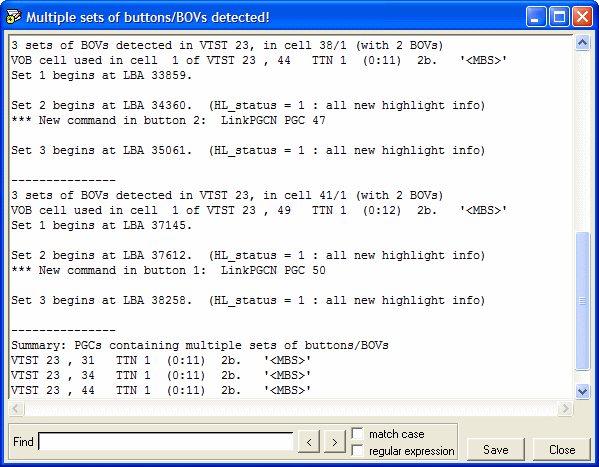
Cross Reference functions:
Go to calling command (Ctrl + g): Displays a popup window showing every PGC which calls the target PGC and the command which calls it. Clicking on a calling command goes to that command. Click on the New Target button to do a Go to calling command on that PGC or click on Return to target to go back to the original PGC.
The calling commands are colour coded depending upon where the command originates from:
|
Light Green |
Menu PGC command |
|
|
|
|
Pink |
Menu button command |
|
|
|
|
Light Blue |
Title PGC (or First-Play) command |
|
|
|
|
Light Purple |
Button Over Video command |
|
|
|
|
Light Grey |
Next / Previous / GoUp PGCN links |
Calls cross references (Ctrl + h): Lists all the commands that branch to this PGC, for every PGC in the DVD. At the end of the output, a list of all unreferenced PGCs is also displayed. You will be asked before this executes, whether you wish to delete all the commands in unreferenced PGCs and if PGCs with unreferenced menus are encountered, whether you wish to delete the menu (so you may strip it out with VobBlanker or IfoEdit). In this way, by repeating the command, you may “clean up” the DVD of authoring remnants and unreferenced material. This function is similar to Find Uncalled PGCs and Remove Useless Stuff, which does much more.
Jumps from VMG to current VTS (Ctrl + q): Shows all jumps from the video manager (VMGM PGCs) to the current VTS (menu and titles domains). You may click on a command in the list box to jump to it.
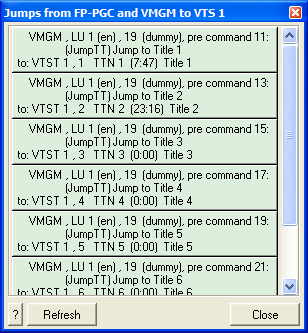
Jumps from VMG to all VTSs: Same as above but for all VTSs.
Jumps from current VTS to VMG (Ctrl + Shift + q): Same as above but in reverse.
Jumps from all VTSs to VMG: Same as above but for all VTSs.
Find jumps to nowhere (Ctrl + Shift + n): This command, which can be launched from any PGC, shows illegal jumps and is a handy check on whether you have authoring errors. For example, you may have entered a command to Jump to VMGM PGC 30, a PGC which does not exist. Although the command itself is legal, executing it will cause your DVD to stop.
Find jumps to void PGCs: Finds all jumps to PGCs which do not contain video content or commands, identifying the void PGCs and the commands that jump to them. You may click on these to jump to the various commands/PGCs. Note – a PGC with only a NOP in it is considered void.
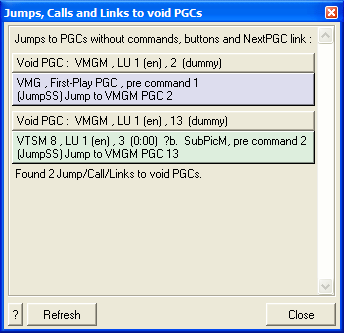
Find Uncalled PGCs: Scans the DVD iteratively for all PGCs which can not be called and highlights them in pink. Use the Delete Uncalled PGCs function in the DVD menu to delete them.
Streams: Display the attributes of the video, audio and sub-picture streams of all the DVD Title Sets (including menus).
Find Dead Commands: Dead commands are commands which either can not be executed (because the PGC is jumped out of before the commands are encountered or a Goto skips over them) or are executed but do nothing (e.g. Goto the next line). These commands are highlighted in lilac in the PGCs. You may click on the various PGCs in the Dead Commands in DVD window to link directly to the PGC concerned, where you may examine and/or delete the dead commands, if you wish.
Find Unreferenced Cell commands: Finds all unreferenced cell commands and lists them in a text box, which can be saved (as opposed to Remove Useless Stuff / Delete All Unreferenced Cell Commands, which actually removes them).
Find Useless Set GPRM commands: Finds, and displays, GPRMs which are set needlessly and unused elsewhere. They are automatically marked with the GPRM comment as “useless”. You can click on the commands in the display to go to each command. To remove them automatically, either run Remove Useless Stuff or Clear Useless Set GPRM commands from the DVD Menu.
GPRMs (Ctrl + Shift + i): Displays a list of the 16 GPRMs and their usage in the DVD. This includes commands in the menu buttons and buttons over video. You may enter a label for the GPRM in this dialogue, or click on the number of times the GPRM is referenced to see all the references to it in the DVD. Clicking on the GPRM itself will set it as a breakpoint in the Trace Watch List (trace will stop whenever that GPRM is encountered – see here).
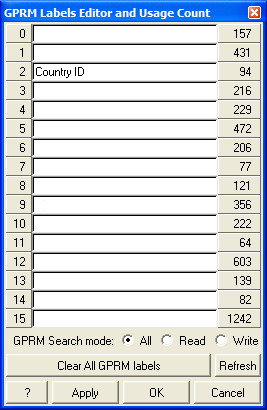
You can search a GPRM's usage in 3 ways:
- All searches for all occurrences of the GPRM
- Read seaches for when a GPRM is "read" (that is, it is used as an input to a condition or to setting another register)
- Write searches for when a GPRM is written (Set commands)
Click the appropriate radio button and then the number of occurrences for the particular GPRM you are interested in to bring up the relevant list of commands. As for the search box, there is a summary tab, where commands which contain the selected GPRM are sorted and summarised.
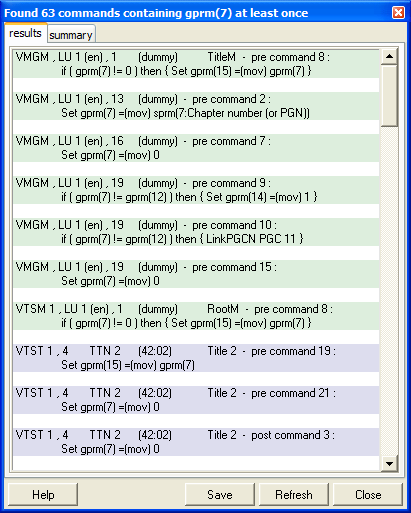
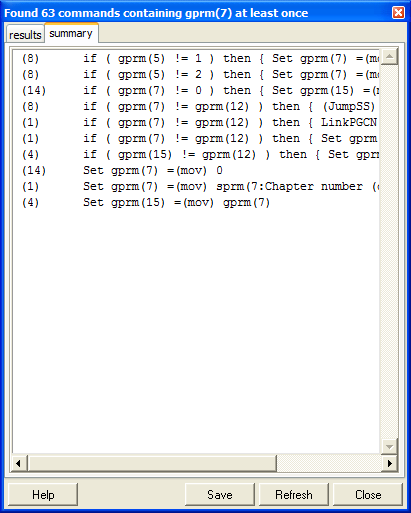
Note that if you are searching for a spare GPRM, you may safely delete the commands for GPRMs which are written but never read. Also, if a GPRM is read but never written, you can free it up by replacing all instances of it with 0.
Where a GPRM is used only once in the DVD, examine if it is part of a condition - if not, you may safely delete the command. However, if it is part of a condition, that condition will either be always true (in which case, free the GPRM by deleting the conditionality) or always false (in which case, free the GPRM by deleting the command).
SPRMs: Displays a list of the System registers and their usage. As above, click on the usage count to bring up the commands using that SPRM and click an SPRM to place a trace breakpoint on that SPRM.