 DVD menu
DVD menu
Region Code: Allows you to modify or clear (region free) the region code of the DVD. There is also a button to launch a search for “sprm(20:player region code)” in all the DVD commands. Some DVDs (mainly region 1) use this SPRM to check the player region code.
Filter Prohibited User Operations: Selectively removes some of the prohibited operations, separately for all the menus of the Video Manager, for all the menus of the Title Sets, for all the Titles, and for the global table of Titles. Note that there can still be PUOs in the VOB files. These PUOs are not normally accessible to PgcEdit, unless you install the PUO plugin, which can remove them.
Enable Navigation Buttons: Allows you to use:
· The Previous button on the remote when you are in the first chapter to jump back to the beginning of the chapter (menu and title domains)
· The Next button on the remote when in the last chapter to jump to the end of the title (menu and title domains)
· The Return (GoUp) button to jump to the beginning of the title (title domain only).
· The Return (GoUp) button on the remote to either go back to the beginning of the current PGC or resume playback of the last visited title (menu domain only)
Note that these buttons are not reassigned if they already have a programmed function and the “Next Chapter” will be changed only if there are post-commands in the PGC.
You may apply any or all of these selectively to:
· The current PGC only
· All PGCs in the current domain
· All titles on the DVD (this is usually a good idea)
· All PGCs of the Video manager.
Note that using this function on a title can lead to problems on some players (time seek might not work), as they do not recognise the title as sequential any more.
Remove Parental Management: Removes the table and references related to parental management prohibitions. The function replaces also all SetTmpPML with GoTo commands. Therefore, the DVD will be played regardless of the parental level setup of the player.
Note: SPRM (13), which holds the current parental level of the player, may be tested by the PGC commands. This function does NOT modify SPRM (13), therefore some restricted content may still be prohibited. You will therefore need to change all occurrences of SPRM (13) to the constant value 15 to fully remove parental management prohibitions. For example, if you encounter Set gprm(0) = (mov) sprm (13), you would change this to Set gprm(0) = (mov) 15. The function asks if you want to search for SPRM (13) and shows you if there are any occurrences, which you can then change manually.
Currently, PgcEdit does NOT remap this table when remapping the Title Numbers or Titlesets in the DVD. If you modify the structure of the DVD, it is therefore recommended to remove the Parental Management table.
Blank out all Title PGCs in DVD: This function goes through each Titleset and asks if you want it blanked. The same options are available as for the Blank out all PGCs in Domain above. This feature is useful if you have a DVD with several Titlesets and you only want to keep the one with the main movie (say Cancel to that any you don’t want blanked). Just use this function to blank out the rest of them in one easy command.
Remap Titlesets: This function enables you to remap the VTSs on your DVD (e.g. swap VTS 1 and VTS 2 around). You may wish to do this to get the main movie closer to the inside of the disc and the extras on the outside or to place small “navigation only” Titlesets on the inside of the disc to speed up navigation. It might also be necessary to remap Titlesets to find a workable cell for the layer break. For full information on this function and how to use it, use this guide.
Remove Useless Stuff (Ctrl + Shift + r):
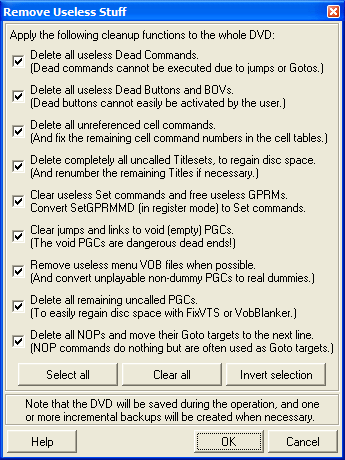
· Clear Useless Set GPRM commands: Clears the useless GPRM commands that are set and not used elsewhere.
· Delete All Dead Commands: Deletes the dead commands in the DVD.
· Delete All Dead Menu Buttons: Deletes the menu buttons and BOVs that can never be pressed on the remote because User Operation 17 is prohibited or the time to select the buttons is too short.
· Delete All NOPs: Deletes all useless NOP (No Operation) statements in the DVD (note that some NOPs can not be deleted if they are the target of a Goto and are the last command in the command section).
· Delete All Unreferenced Cell Commands: Clears unreferenced surplus cell commands and fixes the cell tables.
· Clear jumps to void PGCs (Ctrl + Shift + j): Clears all jumps and links to PGCs which are empty of video content and commands.
·
Delete Uncalled Titlesets (Fast!): Deletes all VTSs which are not called from the video manager.
This is a very fast way to clean up most of your DVD.
Note: This function checks only the references in the VMG. Consequently, a VTS will still be seen as referenced if it is called from the First Play PGC or by any PGC in VMGM, even if all calling PGCs are themselves uncalled. In this case, you must use Delete Uncalled PGCs (see status bar and/or log for messages).
· Delete Uncalled PGCs (Ctrl + Shift + u): Deletes all PGCs, which are not called by a command, including commands in menu buttons. The function is iterative; that is, it builds a list of uncalled PGCs and rescans until it finds no more PGCs that can be deleted.
Normally, this is very safe – the only exception is where there are multiple sets of buttons in a menu/BOV where the button commands change. PgcEdit will warn you about this.
For more information on Deleting Uncalled PGCs, please see this guide.
· Remove useless menu VOB files: Removes the useless menu VOBs and all references to them in the IFOs where a menu domain contains no playable video. In the process, it converts non-dummy PGCs which can not be played to dummy PGCs containing no video.
Remove Useless Stuff goes through these functions automatically in the order on the Remove Useless Stuff dialogue. You can select all or only some of the options. It is a very powerful one-click way of cleaning up your DVD structure. Where there is a potential for risk, PgcEdit will warn you. Read the warnings carefully and act on them accordingly.
Delete last VTS in DVD: Use this function to delete the whole of the last VTS in the DVD. The whole of the VTS is deleted and all references to it and its titles are eliminated from the IFOs. Note: Use this only if the VTS is unreferenced (use Calls Cross References to determine this). Also, this function will not work unless the titles in the last VTS are the highest numbered titles in the DVD. You can renumber the titles (see Remap Title Numbers).
Fix number of streams in VMGM/VTSI_MAT tables: After blanking titles, it is usual for the audio and subtitle streams in the blanked title to be disabled. This can have adverse effects (see here) and so this function examines all domains of the DVD and reports if the streams can be safely disabled or not. Answer yes when asked if you want to fix them up. Note that if you re-enable these blanked streams, they will also be selectable with the remote control.
Note also, that you can do the same check on a single domain – just use the Domain Stream Attributes function.
Set Provider ID: Edit the name of the DVD provider.
Set DVD-TEXT General Name: Creates or modifies the General Name (and Movie Name) of the DVD. Some DVD players (multi-disc, most of the Sony players) can display this name to identify the DVD. This name is part of the data in the VMG_TXTDT_MG table (part of VIDEO_TS.IFO). If this table does not exist, it will be created.
Remove DVD-TEXT data: Removes all the DVD-TEXT information of the DVD. Caution: The entire VMG_TXTDT_MG table is erased, not just the general name of the DVD. It might be necessary to delete the DVD-Text data if you want to enter a general name longer than the original name. Note also the option to set the maximum number of characters in the name – see Options → Functions → DVD-TEXT General Name.