 File menu
File menu
Open DVD (Ctrl + o): Loads all IFO files of the selected DVD and scans the VOBs for information about menu buttons.
Reopen DVD (Ctrl + r): Reloads the current DVD. Use this menu if you have modified the IFO files with an external program, such as IfoEdit or just want to start again without saving your changes.
Recent DVDs:. This allows you to re-open up to 25 recently opened DVD projects on your hard drive. As you delete projects, their entries will be removed from this list. You can sort the list alphabetically or delete the list entirely, if you wish. You may also edit the list manually; to do so, open %appdata%/PgcEdit/mru.cfg in any text editor.
Find Menu Buttons: Will scan the DVD looking for menu buttons and rewrite the button information file in your backup folder.
Find BOVs.: Searches for Buttons Over Video, which are buttons in the titles domain (VTST) as opposed to normal menu buttons, which are usually in the menu domain (VMGM / VTSM).
You may choose to scan every VOB Unit or as few as one in every 30 VOB Units. Checking Deep Scan will rescan every VOBU of Titlesets where even one BOV is found, so unless you are scanning every VOBU, it’s a very good idea to leave this on.
This function automatically launches when you first open a DVD and may also re-launch after you have changed the DVD’s structure with an external tool – e.g. FixVTS or VobBlanker (the BOV information is saved in the menubuttons.but file in your backup folder). In this case, instead of rescanning, if you know there are no BOVs, you can stop the scan by clicking Assume No BOVs or Abort the scan and just select and scan the Titlesets that you know contain BOVs.
Save DVD (Ctrl + s): Saves the IFO files of the DVD (and any VOBs that were modified by the Menu Editor), in the original folder. The tables of VTS sectors are updated according to the VOB files contained in the folder at the time of the save operation (see also the Options → When saving, leave at least 32k of space between IFO and BUP).
Save IFOs as: Allows you to back up the IFO files of the current DVD in another folder. Only the IFOs are backed up (not any changes to the menu VOBs) and the calculation of the VTS Sectors will be done without the VOB files (or with the VOBs present in the destination folder at the time of the backup). Therefore, the calculation will not be correct. This function is intended simply for the temporary backup of IFOs, or for future reference. Note that the destination folder of the “Save DVD” menu item is left unchanged by this operation.
New DVD: Create a new, empty VIDEO_TS.IFO in a specified folder of your choice. This file is then loaded in the editor, and may be used as a basis to import titles and menus from other DVDs.
Import VTST Titles: Import all titles of a VTS from another DVD. A new VTS is created and the global table of titles is updated. The source VTS menus are not imported. The VOB files may be copied (or moved) automatically. The original DVD commands are not modified. This task is left to you.
Replace VTST Titles: Replaces all titles of a VTS with those from another DVD project (including from a backup folder). This is a very quick way to replace a VTS with another (e.g. a re-authored one). You will be given the option to save your original VOBs and will be asked to choose whether to keep the original VM commands (answer yes if you are replacing a VTS with a re-authored one). You can also choose to move (fast) or copy (slow) the VOBs from the replacement VTS. Note: The number of titles and PGCs in the replacement VTS must be at least as many as in the original VTS for this function to work (if there are more titles in the replacing VTS, they will be added to the title play map table). Otherwise, use VobBlanker to replace PGCs and titles.
Backups – creating and restoring
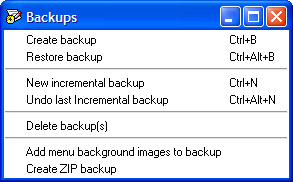
These functions create and restore backups of the IFO files and button information in case things turn sour! See also the backup options on the Input/Output Options menu. The Incremental backup renames the original PgcEdit_backup folder to one containing the date and time it was last modified and saves your IFOs and button information in a newly created PgcEdit_backup folder. This is very useful for progressive saving of your work.
PgcEdit will create backups as necessary (initially on opening the DVD, and after that when you are using the advanced functions to Remove Useless Stuff and Delete Uncalled PGCs). Remember to do incremental backups, especially before doing something “dangerous”. If you wish to restore a backup, PgcEdit_backup will be your latest backup. If you wish to go further, undo incremental backups sequentially using Ctrl + Alt + n. Using this technique, you can restore your DVD edits right back to the original rip (see here for more information).
You also have the option of adding still menu background pictures (in PPM format) to your backup folder.
As well, you can create a ZIP backup (with or with menu VOBs and still pictures) of your project.
· Import PGC Commands (Ctrl + i) and Export PGC Commands (Ctrl + e): Enables you to import and export the current PGC’s commands. The Import function will overwrite the commands in the current PGC. Note that only the commands are exported. The other PGC parameters (i.e. parameters you can edit with the PGC Editor, such as the Prohibited User Operations and the cell table) are not exported. The file format is PgcEdit’s internal format (ASCII).
· Import all PGC Commands and Export all PGC Commands: Same as above, but will import/export all the DVD’s PGCs in one operation. The import function will try to import all the files whose names match the current DVD’s PGCs. So, to import only some of the PGCs, you may delete or rename the files you don’t want to import.
Menu buttons and BOVs: Enables you to export all the relevant information about buttons from your DVD to a menubuttons.but file on your hard drive, or import them from such a file to your DVD project.
Comments and GPRM labels: Enables you to import, export, save and delete PGC comments. For more information about PGC comments, see the PGC Menu.
Scratchbook functions: These functions are the same as those described here.
Check DVD +/- R Size: Calculates the space used by the IFO, BUP and VOB files of the DVD source folder, and displays the used percentage of a standard capacity DVD-R or DVD+R. Note that this calculation does not take into account the possible modifications made to the IFO files loaded in PgcEdit. To obtain an accurate result, save the DVD before using this function.
Burn DVD / Create ISO: Allows you to burn your project via ImgBurn (you will need to have ImgBurn installed). An ISO image is created first on your hard drive. There is a one-time setup of the burning function – this is explained here along with how to burn with PgcEdit.
Explore DVD folder (Ctrl + f): Opens the DVD folder in an Explorer window (this command is available only on Windows platforms).
Quit and Kill: Exit program. The Kill menu will exit immediately, without confirmation or saving the setups, and bypassing error messages, if any.