Audio/Sub-picture stream assignments
You may hover over an audio or sub-picture stream button, located in the “north east” quadrant of the PGC Editor, to determine the stream's atrributes. Click on it to bring up the stream setup dialogues.
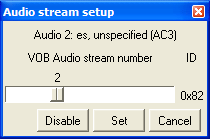
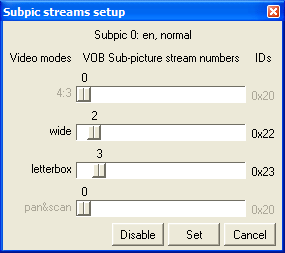
These enable you to add and/or rearrange the stream assignments. Again, be careful! Changing the stream assignments can have unintended effects. If you don’t also change the assignments in the PGC commands and the menus (if any) – you may be listening to/viewing a different language than you want!
You may add a stream by clicking on one of the previously unused streams (marked “none”). Of course, adding a stream that is non-existent in the VOB is meaningless.
The hex values of the stream numbers are identified. For sub-picture streams, you may assign stream numbers for the 4 viewing modes (4:3, widescreen, letterbox and pan & scan). The modes that are not active for the current domain are greyed out.
Streams that have been stripped with popular stream stripping programs like IfoEdit, VobBlanker and DVD Shrink can be “disabled” – this sets them to “None” in the PGC Editor’s table of streams.
To easily select the default streams to play when the DVD starts, you can use the Jump to PGC Upon DVD Insert function.
If, after editing the streams for one PGC, you wish to copy your edits for all PGCs in that domain, click on the Audio or Subtitles VOB's streams header, where you will find a copy and paste popup menu.