Remove Cells
Click to remove a cell or a range of cells from the cell table. This does not remove any data from the VOB.
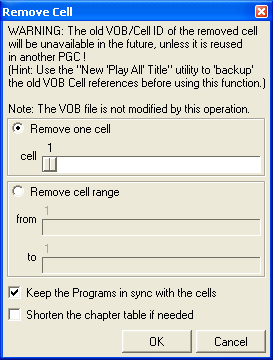
You may use the top slider to select a single cell you want to remove. Use the bottom set of sliders to remove a range of cells.
The corresponding VOB/Cell IDs will be unreferenced (unless re-used elsewhere in the VTS). Removing a cell or cells may also result in you needing to update the chapter table and PgcEdit will warn you accordingly (you may automatically shorten the chapter table, where possible, by ticking the box at the bottom – this works well if you are removing cells from the end of the PGC). However, if you are removing a cell from the “middle” of the PGC and that cell is also a Program, the resultant PGC will have 2 programs pointing to the same cell and be out of sync. PgcEdit will warn you about this.
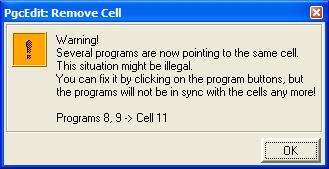
Clicking on a program button with a number will redistribute the programs normally. However, you will need to fix the chapter table and the scene selection menu (if any).
After removing cells, you may wish to reduce the size of your DVD by removing them from the VOB with VobBlanker or FixVTS (Tools → FixVTS Current Domain).
If you make an error, just cancel out of the PGC Editor and start again.