 Menu menu
Menu menu
Show/Edit Menu Buttons or BOVs (Ctrl + m): Displays the button layout of the current menu (including a title with BOVs), and the commands associated with them and allows you to edit them with the Menu Editor. The “Jump to Target” button loads the target PGC of the current button command in the main window (if the target is another PGC), or loads the target Program or Cell in the Menu Button viewer (if the target is a Program or Cell within the current PGC). Note that you can use the keyboard arrow keys to select adjacent buttons, exactly like a remote control.
Select a non-hidden button/BOV by default: This function is very useful if you have hidden buttons on a menu. Sometimes when this happens, the navigation is such that menu is displayed with the hidden button “highlighted”. In this case, you can simply press the hidden button and a non-hidden one will be properly highlighted. Or, better still, you can use this function. It is best if there is a free GPRM but if not, select one that never holds a value higher than 1023 (search for “set gprm(xx)” commands in the search box to find one).
Use this function when you have finished editing the relevant menu PGC and read the instructions carefully.
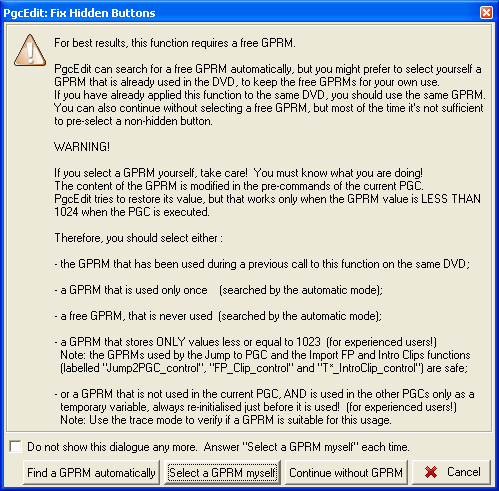
New Menu: Replaces all the PGCs of the menu of the current VMGM or VTSM. New Menu creates a single PGC (a Title Menu if the current PGC belongs to VMGM or a Root Menu if it is in a VTSM). No video is associated with the new menu. This makes it possible, for example, to jump to the First-Play PGC when you use the remote control Title or Root Menu buttons. Of course, you will have to modify the menu commands according to your needs.
Import Menu: Replaces the current menu with another one, extracted from another DVD. By contrast with IfoEdit’s function “Merge Menu Tables”, Import Menu makes it possible to import a VMGM menu into a VTSM menu, or vice versa (but it is not always recommended!). Moreover, Import Menu also copies the menu VOB file if requested.
Remove Menu: Removes all the data (and if desired, the VOB) related to the current VMGM or VTSM menu.
Set Menu Type: This allows you to modify the menu type of the current menu PGC to a Title menu for VMGM and a Root, SubPic, Audio, Angle or Chapter menu for VTSM.
Swap Menu LUs: Swap two LUs (language units), including all their PGCs. This may be used to test one particular LU with IfoEdit or to set the default LU for players that do not allow you to change the default menu language in the setup menu as, in this case, the first LU is used.
Remove LU: Click on any PGC in a language unit (LU) and use this function to remove the entire language unit from the particular menu (VTSM or VMGM). You will need to do this for all unwanted LUs in all VTSs. This function removes all traces of the LU from the IFOs (leaving the cells unreferenced) but does not strip them out of the VOBs – to do this, you should process the menus with FixVTS or VobBlanker. Note: You can not remove the last LU of a VTS – to do this, use the Remove Menu function.
Clone LU: This function will make an exact copy of the current menu language unit and prompt you to enter a valid 2 letter code language code for the new LU. After that, you may change the commands for the new LU to suit yourself.
Change LU Language Code: This function will enable you to replace the existing LU code with a new valid one.
Copy LU cmds and params to other LUs: Copy all commands of all PGCs of the source LU to all other LUs. Normally, all LUs share the same structure, only the video data is different. So this function allows you to modify the commands in your preferred LU, and then to automatically modify the other LUs accordingly.