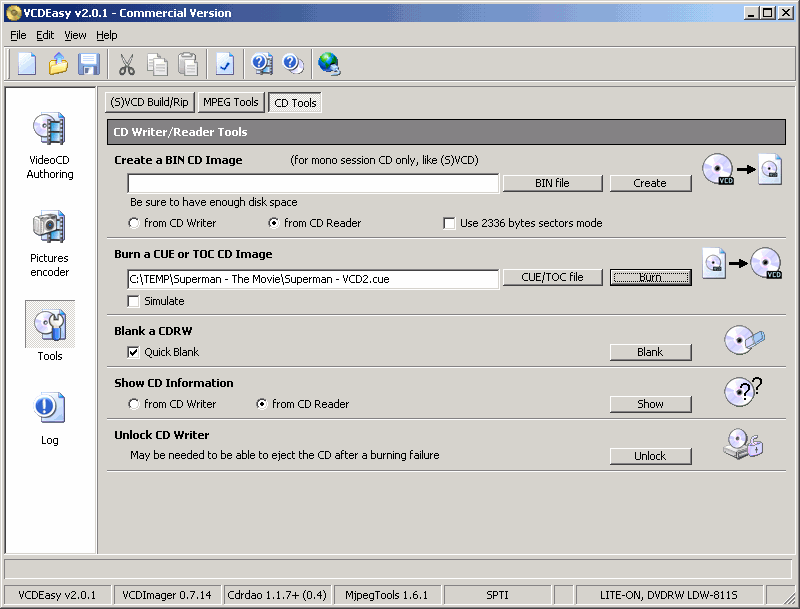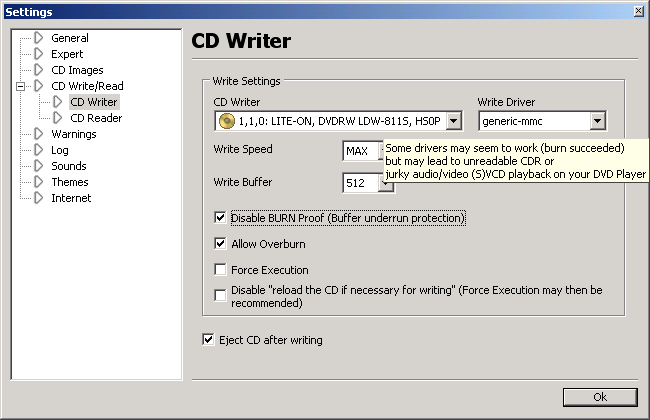
Step 2 - Next, go to the "Tools" section and select "CDRDao
Tools" from the above menu, here you can "Blank a CDRW " and
also select to "Burn a CUE or TOC CD Image" file, you can also
select to "Simulate" and not actually burn. Press the "CUE/TOC
file" button, and then select the Image you want to burn.
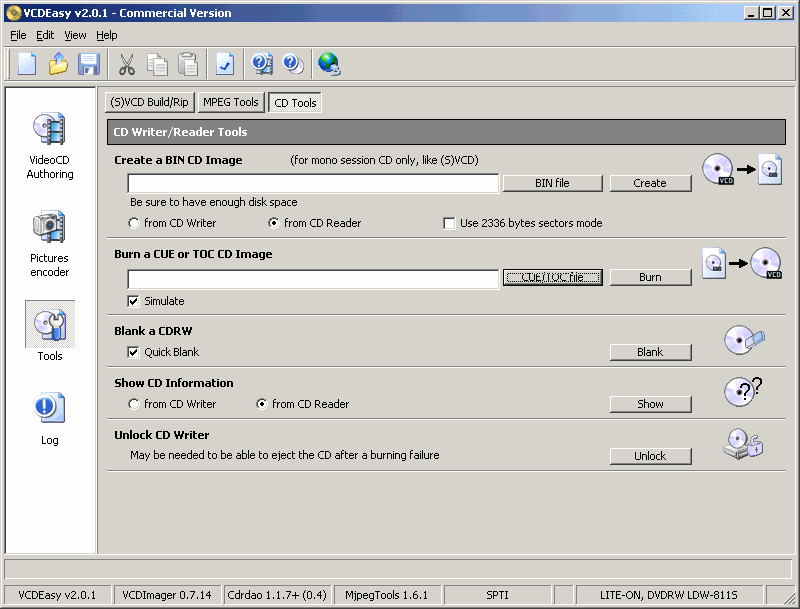
Step 3a - After you selected the first image of the movie (in
this case Superman - VCD1.cue) then press the "Burn"
button and the writing of the CD will start.
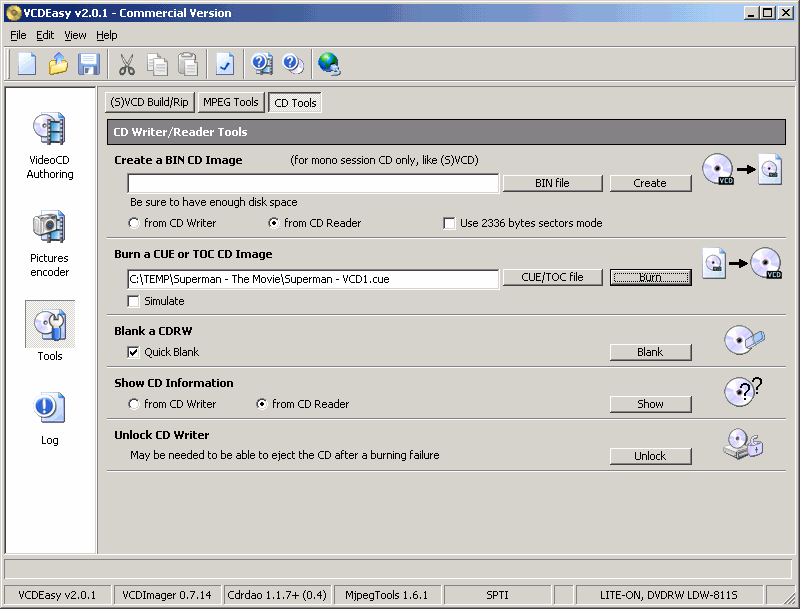
Step 3b - When you are done burning the first part select the
second image of the movie (in this case Superman - VCD2.cue)
and again press the "Burn" button and the writing of the CD will
start.