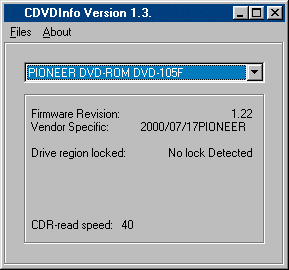The Complete Region-Free Guide
Original Page URL: http://www.digital-digest.com/dvd/articles/region.html
Author/Publisher: Digital Digest
Date Added: Jul 3, 2001
Date Updated: Jul 3, 2001

Version 2.0 (3 July 2001)a
 |
| Introduction |
DVD DIGEST |
 |
The aim of this guide is quite simple - it is here to help you make your PC-DVD system region-free, so you will be able to playback DVDs you have legally purchsed from anywhere around the world.
We hope you enjoy this guide.
 |
| What's New |
DVD DIGEST |
 |
- Version 2.0 - 3 July 2001 - Completely re-wrote the guide and added more region-free information.
 |
| Glossary |
DVD DIGEST |
 |
Before you proceed with this guide, there are some frequently used technical terms you should familiarise yourself with :
Firmware - This refers to a small piece of software that is embedded in your hardware (eg. A DVD-ROM drive). This firmware can be usually updated through software to fix any bugs or problems that may arise.
Hardware/Software DVD player - You should know the difference between a hardware DVD player (ie. a hardware decoder card, like the Creative DXR-3 or RealMagic Hollywood+) and a software DVD player (eg. PowerDVD or WinDVD). A hardware DVD player will usually be a PCI card, and has outputs on the back of the card/your computer for connection to your TV/external sound system. A software DVD player, on the other hand, depends on your available hardware (eg. CPU, Video/Sound card). For more information on this, and other PC-DVD related issues, please consult The PC-DVD Guide
Jumper - A jumper is a small plastic plug that is place over the pins on your hardware (eg. A DVD-ROM drive) to control certain functions.
Region Counter - A counter in hardware or software that stores the number of region changes still available. Everytime you change the region settings, the counter will decrease. Counter usually starts at 4, and when it reaches 0, you'll no longer be able to change the region settings.
Region Free - Region-free can mean that your DVD device (eg. DVD-ROM drive) will not check for the region settings of your DVD movie, and will infact playback any movie from any region. Note that this is different to "automatic region detect", some standalone DVD players use - the region setting is not checked at all with these kind of region-free devices. Region-free can also mean that you have the ability to change the region settings of your DVD device (eg. Hardware/software DVD player) without decreasing the Region Counter (see above), and hence, have the ability to change the region settings of your DVD device for an unlimited number of times.
Region Locking - If your DVD device (eg. DVD-ROM drive or Hardware/software DVD player) is said to be region-locked, then it means that you can no longer change the region settings for this device. If your DVD device is said to be region-locking, then it means that while your device may not be locked yet, if you continue to change its region settings, then it will be locked after the number of changes allowed (stored in the Region Counter - see above) is used up.
RPC Phase 1 or 2 - Phase 1 refers to region-free status, where region control solely rests with the software/hardware decoder. Phase 2 refers to region-locked status, where region control rests with both the DVD-ROM drive and the decoder.
Setting a region - With some firmware, a region must be set before you can use it. "Setting" a region simply means that your drive has a region setting (as detected by Drive Info) set as the current setting - it does not mean that the drive needs to be "locked" to a certain setting (ie. you can still have a number of user changes left). Most RPC-2 DVD-ROM drives comes with a region changing/setting utility - if you don't have one, you acan use the Toshiba Region Change utility, which should work with all RPC-2 drives.
 |
| Basics |
DVD DIGEST |
 |
It is expected that you should at least know what regions mean for DVD movies. If you do not know this, please consult The PC-DVD Guide on what regions are, and which region you are currently in. The PC-DVD region system is organized in the following (and sometimes confusing) manner :
- Your RPC-2 DVD-ROM drive has a region setting, and has a region change counter, with 4-5 possible region changes. The region setting and counter on your drive are stored in hardware memory, and cannot be modified easily. They are also completely independent of any other region settings/counters you may have in your system (so changing one will not affect the other).
- Your Hardware/Software DVD player will also have its own region setting and counters (again, with 4-5 possible region changes) that is independent of any other region settings/counters on your system (eg. your DVD-ROM drive may be region 2 with 3 changes left, while your hardware/software DVD player will be region 5 with 4 changes left). Most software/hardware DVD players are designed so that it will try to match the region setting of your DVD movie automatically (or prompt you to change the region setting), and decrease the counter appropriately. Some may also change the region settings of your DVD-ROM drive to match as well.
- Your operating system (eg. Windows 98 or above) will also have its own internal region settings and counters (but perhaps with only 1 possible change) that is independent of any other region settings/counters on your system.
In order for a DVD movie to play, the region setting of the DVD movie must match that of the above 3 region settings (note that not all DVD players, eg. PowerDVD 3.0, checks for the Windows internal region setting). So for example, in the extreme case where your DVD-ROM drive's region settings and your hardware/software DVD player's region settings and Windows's own internal region settings do not match, all 3 will have to be changed to match the region setting of your DVD movie in order to playback that particular movie. Confused yet?

 |
| Detecting Your Region Status |
DVD DIGEST |
 |
You'll first need to determine whether your DVD-ROM drive is already region free or not. To do this, you'll need to use the CDVDInfo program, downloadable here. Once you have downloaded and installed this program, run it and you should see a screen similar to the following :
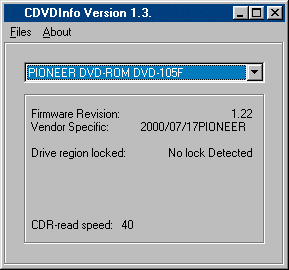
If the "Drive region locked" status is detected as above as "No Lock Detected", then it means your DVD-ROM drive is region-free. Please proceed to the next page if this is the case.
However, if CDVDInfo reports something like this :

Then it means your DVD-ROM drive is not region-free, and you'll need to find a way to make it region-free before you can do anything else.
If your DVD-ROM drive is region-free Click Here to continue
If your DVD-ROM drive is not region-free Click Here to continue

 |
| Making Your DVD-ROM Drive Region-Free |
DVD DIGEST |
 |
Making your DVD-ROM drive region-free is probably the hardest thing you'll have to do, in order to make your PC-DVD system region-free.
Not all DVD-ROM drives can be made region-free, so don't be alarmed if you can't make your DVD-ROM drive region-free (there may be other ways to playback DVD movies in other regions). But if you can make your drive region-free, then you should, since it will save you a lot of trouble.
To make DVD-ROM drives region-free, you'll have to use a region-free patched firmware to replace the current firmware in your DVD-ROM drive. Please remember that firmwares are the very important piece of software that controls how your DVD-ROM drive operates, and that firmware designed for one drive will almost never work on a firmware designed for another drive (unless the drives share the same basic design, eg. some Aopen and some Pioneer drives). Also, updating the firmware can be dangerous if you don't know what you are doing, as a bad firmware flash can permanently ruin your drive (not to mention void your warrantee at the same time).
For the lastest region free firmwares and tools, please refer to The Firmware Page. Each firmware will have different uploading/flashing instructions, so please read the included documentations very carefully.
After you have applied the region-free firmware, you should use the instructions outlined on this page, to see if your DVD-ROM drive is now region-free or not (ie. whether the firmware has worked, or not). You should also let Windows re-install and re-detect your DVD-ROM drivers and also re-install your software DVD player (more instructions below).
If your DVD-ROM drive is not listed on either of these pages, or is listed as having an RPC-2 (region-locking) firmware only, then you may want to try to rip the DVD to your hard-drive, strip out the region information in the process (to make the ripped movie region-free), and then playback the movie on your hard-drive.
So to sum up, this is what you have to do :
- Locate a region-free firmware for your DVD-ROM drive :
- If a region-free firmware is available for your drive, apply it :
- After you flash your drive with the new region-free firmware, make sure that it has worked by detecting the region status of your drive.
- If the firmware hasn't worked, try again. If it has worked, you'll now need to let Windows re-install your DVD-ROM drivers (not always needed). You can do this by Click on the "Start" button -> "Settings" -> "Control Panel" -> "System" -> "Device Manager" -> "CDROM" -> delete/remove the item associated with your DVD-ROM drive. Restart your computer (Windows will now automatically re-detect your DVD-ROM drive - you may need your Windows setup files/CD).
- You may also want to re-install your software DVD player.
- If there is no region-free firmware for your drive, then you may want to "Rip the Entire DVD" and "Strip out the region code" while ripping

 |
| Hardware or Software DVD Player |
DVD DIGEST |
 |
You should already know the difference between a hardware DVD player (ie. a hardware decoder card, like the Creative DXR-3 or RealMagic Hollywood+) and a software DVD player (eg. PowerDVD or WinDVD), but in case you don't :
- A hardware DVD player will usually be a PCI card, and has outputs on the back of the card/your computer for connection to your TV/external sound system.
- A software DVD player, on the other hand, depends on your available hardware (eg. CPU, Video/Sound card).
For more information on this, and other PC-DVD related issues, please consult The PC-DVD Guide
Once you know what kind of DVD player you have, please use the links below to proceed.
If you are using a Software DVD Player Click Here to continue
If you are using a Hardware DVD Player Click Here to continue

 |
| Making Your Software DVD Player Region-Free |
DVD DIGEST |
 |
Making your software DVD player region free is actually quite easy. While strictly speaking, most of the tools below aren't really making your software DVD player region free, but rather, giving you the ability to change the region settings of these players without decreasing the region-change counter, effectively allowing to change the region settings of the software DVD player for an unlimited number of times. Please note that your DVD-ROM drive will need to be region-free before any of the tools below will work.
If you are using ATI Select or DVD Genie, what you should do is that everytime you want to play a DVD movie, first check which region it is from, and then go into ATI Select/DVD Genie to change the region setting of your software DVD player to match the region of the movie. Do this everytime you play a DVD that doesn't match your player's current region settings, and you should be able to do this for an unlimited number of times (hence, become region-free).
Below are a list of the most popular software DVD players, and the tools you will need to use to make them region-free (or change their region settings for an unlimited number of times) :
| Software DVD Player : |
Region-free Tool : |
| All Software DVD Players |
DVD Genie is the first software you should try, as it supports most of the software based DVD players (in reality, you are most likely using either PowerDVD or WinDVD, and both are supported by DVD Genie)
|
| ATI DVD Player |
- ATI Select
or
- DVD Genie - under the "Cinemaster" section
|
| Creative soft-DVD |
- DVD Genie - under the "WinDVD" section
|
| Cool DVD Soft |
- DVD Genie - under the "Other" -> "CoolDVD" section
|
| DirectDVD |
Not really a "full" DVD player, but rather uses any DirectShow DVD filters (eg. Intervideo WinDVD DirectShow filters) it can find on your system to playback DVDs. You'll have to change the region settings of the DirectShow DVD filters (eg. if it uses the Intervideo WinDVD DirectShow filters, then change the region settings of WinDVD), and perhaps also the Windows internal region setting (see below for more instructions). |
| Lumenati |
Not really a "full" DVD player, but rather uses any DirectShow DVD filters (eg. Intervideo WinDVD DirectShow filters) it can find on your system to playback DVDs. You'll have to change the region settings of the DirectShow DVD filters (eg. if it uses the Intervideo WinDVD DirectShow filters, then change the region settings of WinDVD), and perhaps also the Windows internal region setting (see below for more instructions). |
| MGI SoftDVD |
- DVD Genie - under the "Other" -> "SoftDVD" section
|
| PowerDVD |
- DVD Genie - under the "PowerDVD" section
|
| ShowShifter |
Not really a "full" DVD player, but rather uses any DirectShow DVD filters (eg. Intervideo WinDVD DirectShow filters) it can find on your system to playback DVDs. You'll have to change the region settings of the DirectShow DVD filters (eg. if it uses the Intervideo WinDVD DirectShow filters, then change the region settings of WinDVD), and perhaps also the Windows internal region setting (see below for more instructions). |
| soft-Cinemaster Player |
Version 1.6, 98, 99 :
- DVD Genie - under the "Cinemaster" section
Version 2000 or newer :
- DVD Genie - under the "Cinemaster" section and also need to change the Windows internal region setting (see below for more instructions)
|
| VaroDVD |
- DVD Genie - under the "VaroDVD" section
|
| WinDVD |
- DVD Genie - under the "WinDVD" section
From the DVD Genie Readme :
Certain versions of WinDVD (2.6x and 3.0) were set to use the Windows
region code instead of the internal WinDVD code. I've added a new
setting to restore WinDVD to using it's internal region code (which
is preferable). You can access this by enabling the
"Force Internal Region Code" checkbox.
|
| XingDVD |
- DVD Genie - under the "Other" -> "XingDVD" section
|
| Windows Internal Region Setting |
- DVD Genie - under the "Windows" section
Instructions :
- Select a region key (eg. Win98+ [C:1000000]), and click on the "Export" button. This saves the key in a .reg file, which you can run later to backup your region setting if something goes wrong.
- Select the key and press the "Erase" button to erase it.
- Windows 95/98 will automatically re-generate this region key the next time you play a DVD movie, so you won't have to do anything else.
- However, if you are using Windows 98 SE or Me, then you'll have to click on the "More Options" button and select a region setting there and press the "Apply" button.
- If you are using Windows 2000, more instructions can be found here
|

 |
| Making Your Hardware DVD Player Region-Free |
DVD DIGEST |
 |
Making your hardware DVD player/decoder card region free is actually quite easy. While strictly speaking, most of the tools below aren't really making your hardware DVD player region free, but rather, giving you the ability to change the region settings of these players without decreasing the region-change counter, effectively allowing to change the region settings of the hardware DVD player for an unlimited number of times. Please note that your DVD-ROM drive will need to be region-free before any of the tools below will work.
What you should do is that everytime you want to play a DVD movie, first check which region it is from, and then start the tools below to change the region setting of your hardware DVD player to match the region of the movie, and launch the DVD playback software within these tools (please refer to their documentations for more information). Do this everytime you play a DVD that doesn't match your player's current region settings, and you should be able to do this for an unlimited number of times (hence, become region-free).
If your player is not listed below, then you may want to try to rip the DVD to your hard-drive, strip out the region information in the process (to make the ripped movie region-free), and then playback the movie on your hard-drive.
Below are a list of the most popular hardware DVD players/decoder cards, and the tools you will need to use to make them region-free (or change their region settings for an unlimited number of times) :
For additional help, you may want to post a question in our region-free forum.
|