How to use PgcEdit's Jump to PGC Upon DVD Insert Feature
By: blutach
Tools required: PgcEdit
PgcEdit has implemented an advanced version of jeanl's method of jumping to the title/menu of your choice, which was also supported by 2COOL's stand-alone program JMP2PGC.
This method allows you to jump to any menu or title on insertion of your DVD, setting the audio and subtitle streams of your choice and by-passing anything in your way (e.g. annoying FBI warnings, studio promos and Dolby Digital trailers) and having all the DVD's internal registers set exactly as they would be if the commands followed the original path.
Here's how to use it.
1. Load up your DVD in PgcEdit.
2. Start trace mode with Ctrl-T or with the Trace toolbar icon. ![]()
3. Trace through your DVD until you get to where you want it to start (press ->>> Run gets to menus/titles quickly or you may prefer the more leisurely ->> Next PB which stops at every playback point, allowing you to see what goes on). You will notice that every PGC which has been “visited” is highlighted in yellow.
4. Take a note of the exact PGC where you want the DVD to start (this could be a menu or a title). In the example below, I have chosen the Root Menu – VTSM 1, LU1 (en), 1 which has 8 buttons and a playing time of 1 minute and 14 seconds.
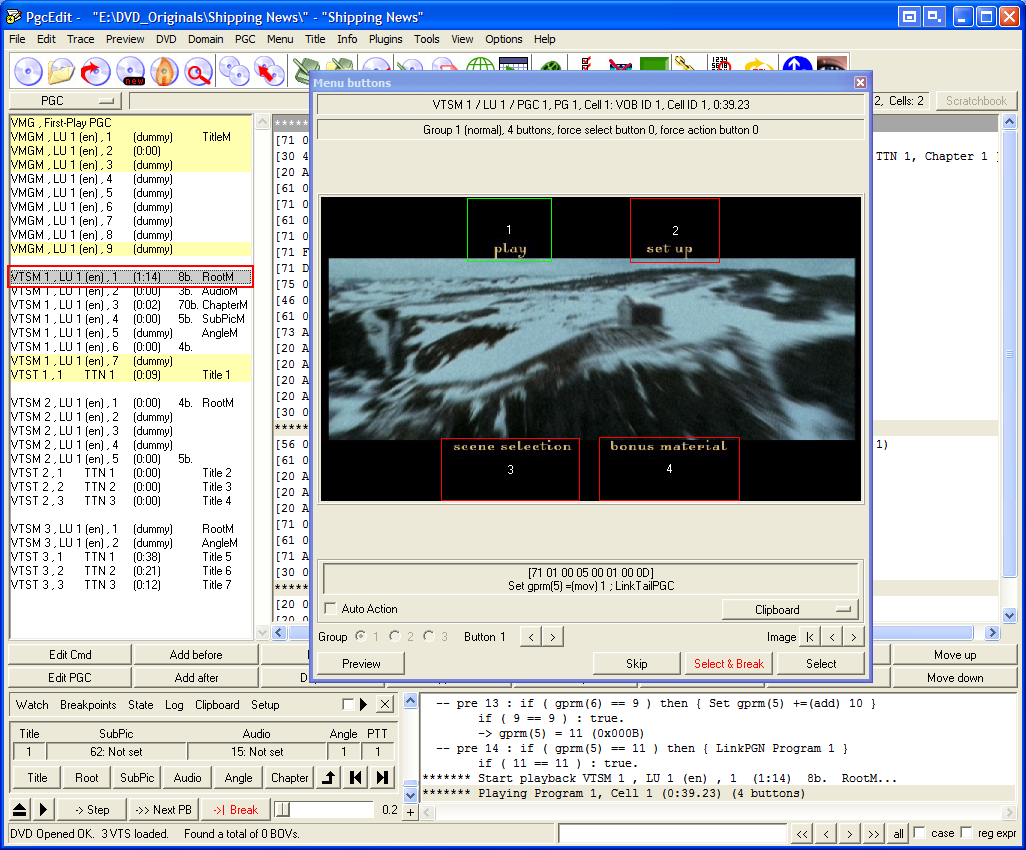
5. Note – If you want the DVD to start at the menu but it actually starts directly with the main movie, just let it run through until it gets back to the main menu.
6. When you have reached your desired PGC, stop the trace (just click on the ->| Break button in the trace window).
7. Now in the PGC navigator window (usually on the left), select the PGC where you want the DVD to start (left click on it once).
8. Press Ctrl-Shift-T or, in either the Breakpoints menu or the Trace menu at the very top, select Trace – Toggle PGC Pre/Post Breakpoint. This PGC will now be highlighted in red. See below.
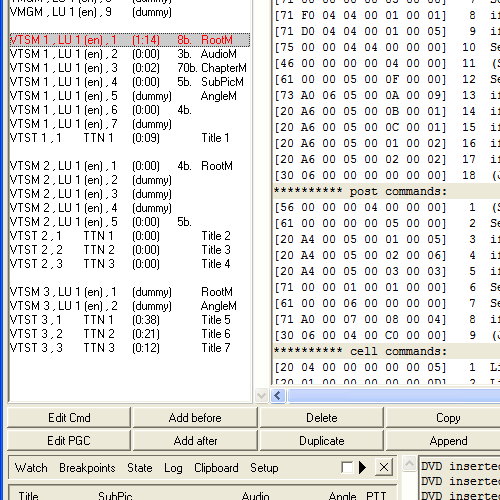
9. Now start the trace again by pressing the load/eject button ![]() and Run. Eventually PgcEdit will stop at your pre-defined breakpoint. If you need to set your audio and subtitle preferences after your breakpoint is reached, simply trace through to them and back to your breakpoint. Using this method, you can even start the DVD in the audio or subtitles setup menu!
and Run. Eventually PgcEdit will stop at your pre-defined breakpoint. If you need to set your audio and subtitle preferences after your breakpoint is reached, simply trace through to them and back to your breakpoint. Using this method, you can even start the DVD in the audio or subtitles setup menu!
Tip: It's usually a good idea to select your audio and subtitle preferences, even if it is just “no subtitles”, as some players do not like working with just the defaults.
10. On the main menu, select PGC – Jump to PGC upon DVD insert
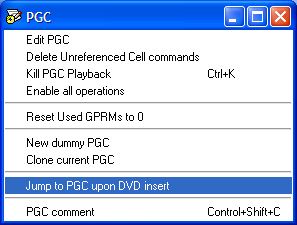
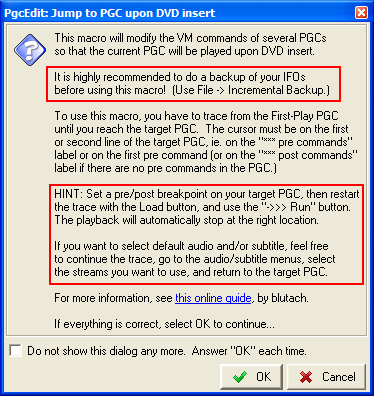
11. Note the warning to do an incremental backup (see paragraph 18 below) and the hints (see paragraphs 7 to 9 above).
12. If:
(i) your target PGC is a menu (VTSM or VMGM); and
(ii) your DVD jumped through a title before reaching the menu; and
(iii) the DVD's commands do not contain an RSM (resume) command; and
(iv) the DVD is programmed so that it is impossible to resume with the GoUp button of the remote from any menu PGC that is not a dummy; and
(v) the last visited title is not the longest title in the DVD,
PgcEdit will display the following message:
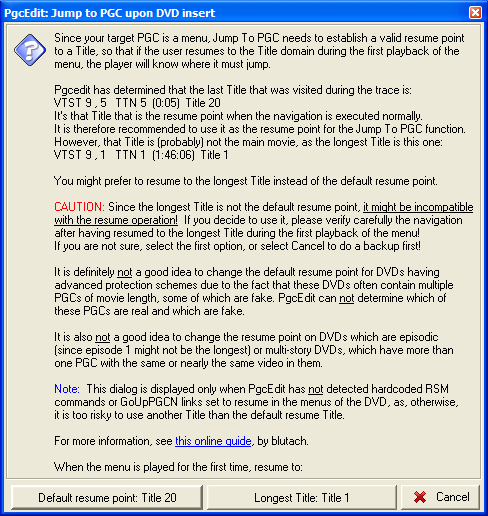
The last title visited may not be the longest one, so (subject to the above constraints) PgcEdit allows you to pick the longest title as the default title to initially resume to (i.e. the title that would play if you immediately pressed "Root Menu" from the remote after inserting the DVD). You should normally accept the default suggestion as this is the safest course. You should especially not modify the default resume point on episodic DVDs (the longest title may not be the first episode) or DVDs that have advanced protection (the longest title may be fake or, if it is the real movie, it usually requires the DVD's internal registers to be precisely set to enable proper playback).
If you decide to change the default resume point, carefully test that it plays back correctly via Trace after concluding the Jump to PGC procedure!
Note that if PgcEdit detects that the navigation has implemented explicit methods to resume from any menu, it assumes that changing the resume point is not safe and this option will not be offered.
Note: This option is only available for PgcEdit versions 9.3 and above.
13. PgcEdit will go through some calculations and insert the commands for you in the relevant PGCs to enable you to immediately jump to your selected PGC.
14. However, if the PGC you have selected jumps out of the PGC before playing, you will be warned and no commands will have been inserted.
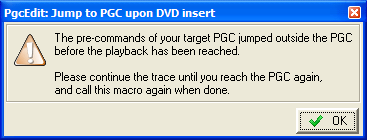
Just press Run again and you will eventually return to your PGC, at which time you can repeat paragraph 10 (sometimes you will need to do this 2 or 3 times!).
15. When complete, PgcEdit will display a message similar to the following and offer to remove your breakpoint (the note about the title to resume to is included only if a resume point has been defined). Answer yes.
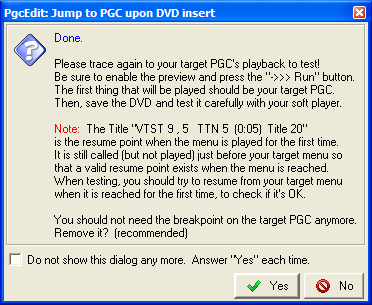
16. Don't save just yet. Press the Load/Eject button on the trace toolbar and run through the DVD step by step to ensure it starts where you wanted it to. Watch the registers to see that your selected audio and subtitle streams (SPRM 1 and 2) are selected. If all is as you want it, save your DVD (Ctrl-S) and test in a software player.
Notes:
17. Sometimes, there are no free GPRMs for PgcEdit to use to hold its commands (to perform this procedure, in the past a free GPRM was necessary). However, due to its advanced technology, PgcEdit can now use GPRMs that have already been set (it will give you feedback about this, if required). As well, thanks to 2COOL, PgcEdit has overcome potential problems when an already set GPRM is used and the DVD finds its way back to the First Play PGC. So, there is nothing to worry about in this instance.
18. Although there is little risk in performing this procedure (especially if you do not save), it is wise to do an incremental backup of your DVD. Just choose File – Backups – New incremental backup from the menu (or Ctrl + n). This renames your PgcEdit_backup folder as an archive of sorts (time and date stamped) and saves your current IFOs in a newly created PgcEdit_backup folder, which are easy to restore with the File – Backups – Restore backup command (or Ctrl + Alt + b) if things go awry.
As usual, direct queries and questions to the Doom9 IFO/VOB editors forum.
Special thanks to 2COOL, jeanl, jsoto and Tobi for their ideas and testing.
Version 3: March 2009